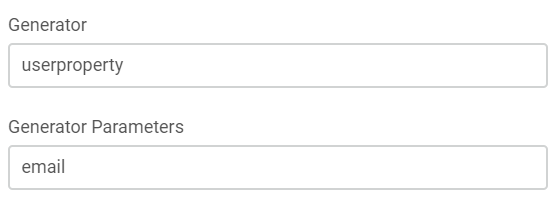Form Editor
Fields can be defined in order to be used for different source-specific forms that are used for the Registration, Submission, Bulk Upload and Browse page.
For each source, a form can be defined, where different additional data sections can be collected. The sections consist of fields that can be defined by the system administrator.
{info} When defining forms please use the configured sources.
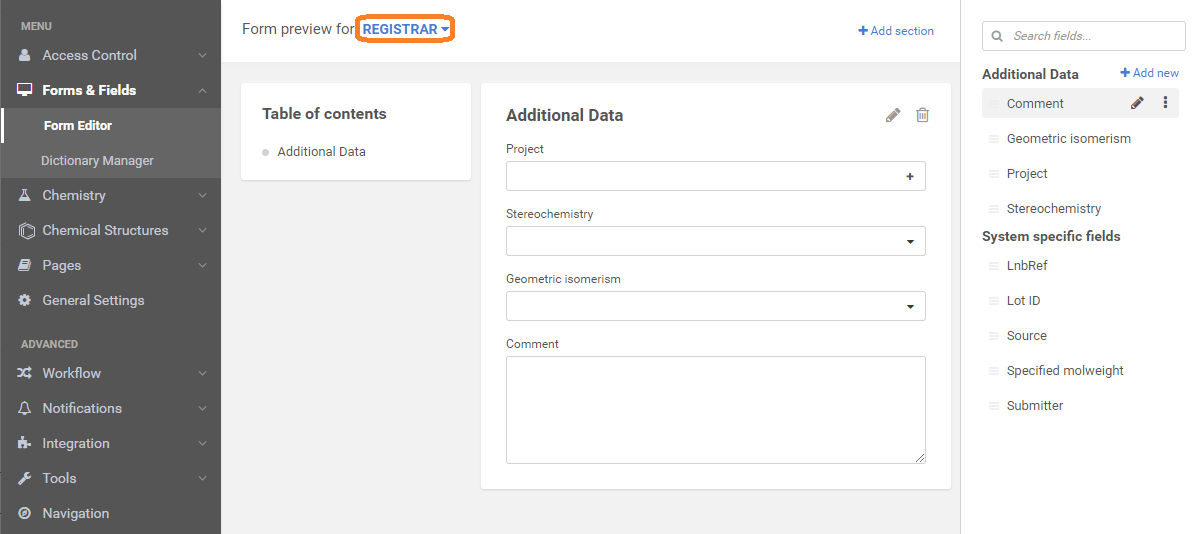
Fields can be edited, deleted through the dropdown menu. Reordering (in and between the fields and the sections) or adding fields to the form is possible by drag and drop technique.
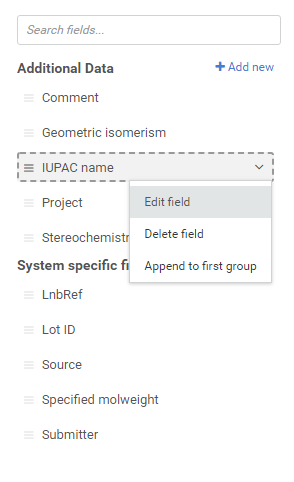 |
|---|
Forms
Forms can be configured in order to be used on the Registration, Submission, Bulk upload and Browse pages.
Sections
Sections can be defined to group related fields together.
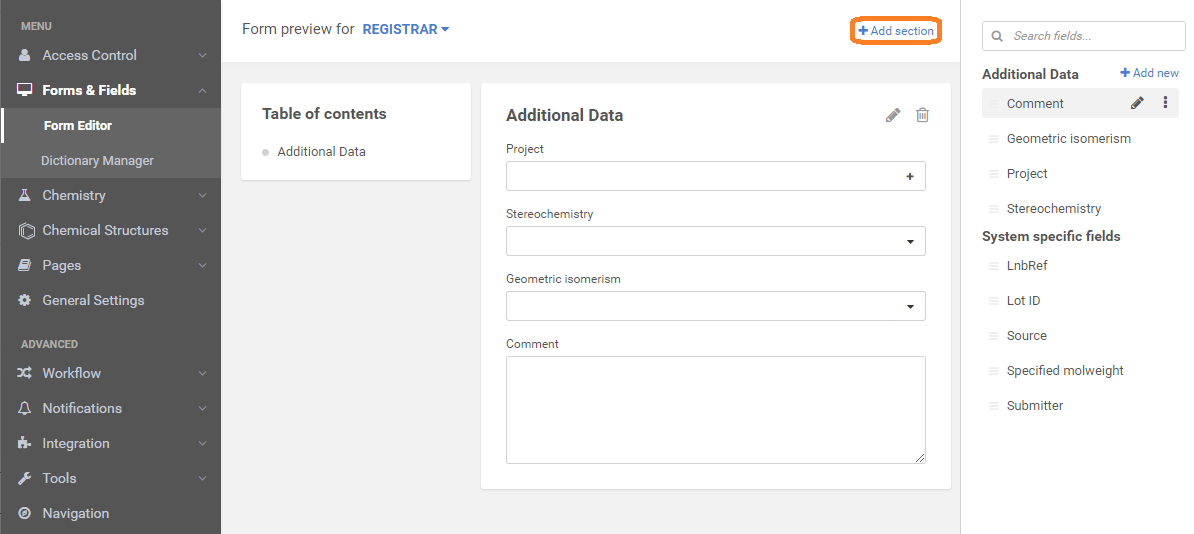
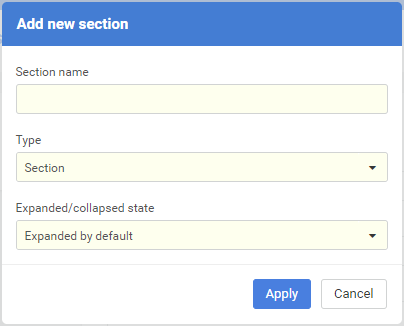
The following section types are available:
-
Section: Each field appears in the section in the configured order;
-
Collection: The values are displayed in a table with the field names in the table header. The fields in a collection are always stored as list.
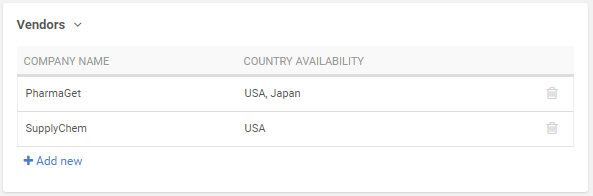
{info} If there are empty values in a collection row, it might happen that 2 rows are merged. To avoid this it is possible to set default values in the field configuration. In case of ID-based fields currently it is not possible to add default values, so it is recommended not to leave empty values in collections.
{info} Recommendation: A collection should be identically configured for each source. Collection name should match in all sources this collection appears.
Fields
The list of fields can be broadened, new fields can be defined.
In older versions (before version: 20.8.0):
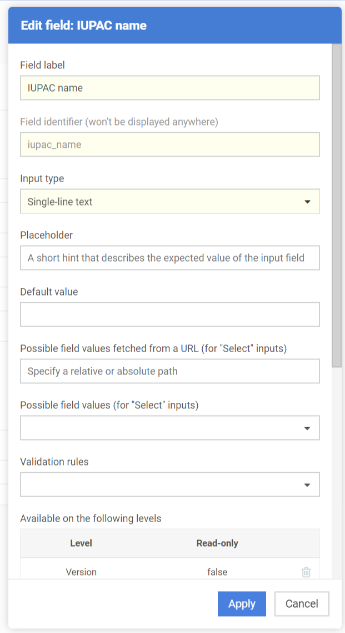 |
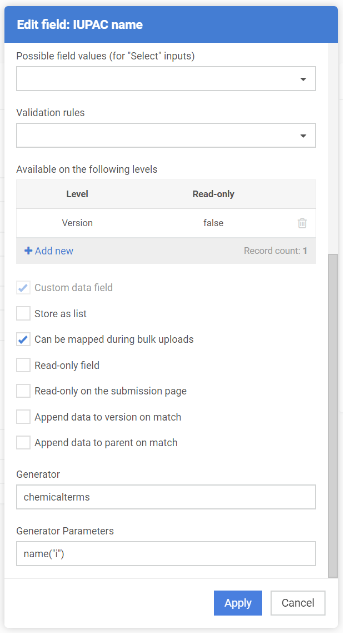 |
|---|
From version 20.8.0:
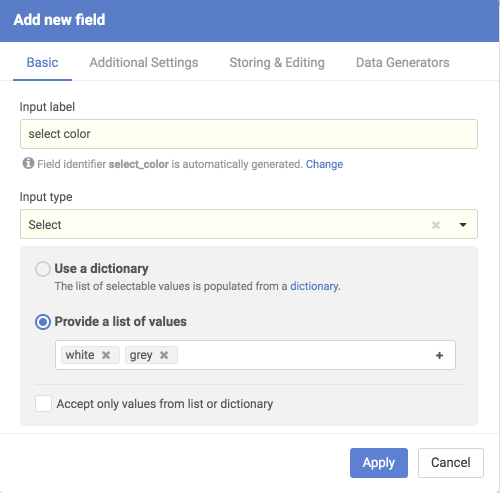 |
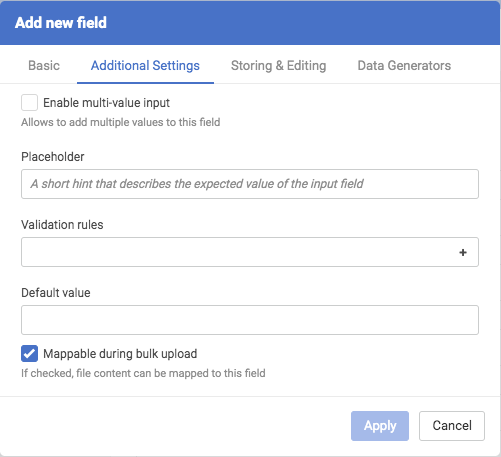 |
|---|---|
| Basic tab | Additional Settings tab |
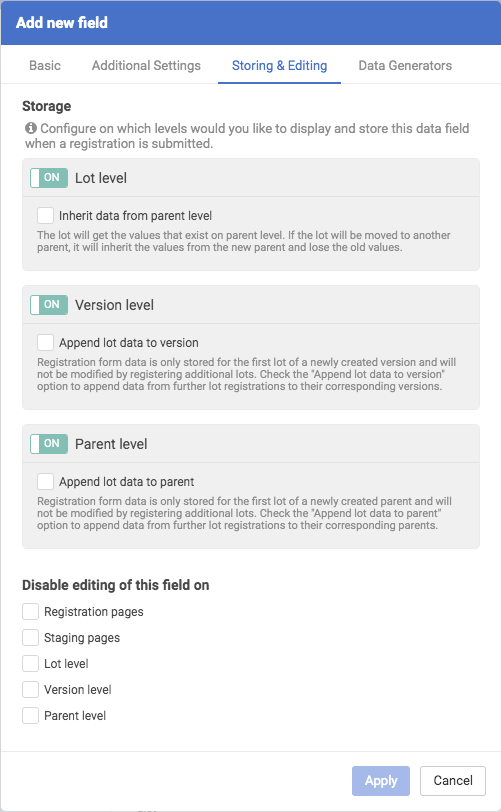 |
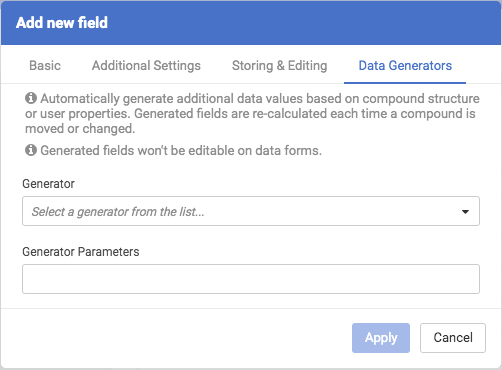 |
|---|---|
| Storing and Editing tab | Data Generators tab |
{info} Input type "select" can be configured to use external dictionaries.
{info} Validator "fromList" can be used to check if the value of the additional data is amongst the dictionary items. If the value is not present the compound falls to the Staging area. This is useful for example to enforce the input of a valid "Project" field.
Basic tab
Input label
The system administrator can set a name for the field that will be created.
Field identifier
A unique identifier must be given, but it won't be displayed anywhere. From version 20.8.0 it is generated automatically, but can be modified by clicking to 'Change'.
Input type
The following field types are available:
In older versions (before version 20.8.0):
-
Single-line text
-
Text area
-
Select
-
Select (typeahead)
-
Select (editable)
-
Password field
-
Date field
-
Link (URL)
-
Checkbox
-
On/Off toggle
From version 20.8.0:
-
Text (single-line).
-
Text (multi-line) - formerly Text area.
-
Select - it has typeahead filter
-
Date field
-
Link (URL)
-
Checkbox
If the default value for the date selector
-
-
is an empty string, the input box will remain empty
- is a valid string date, the input box will convert the date to the desired format and display it
-
If the default value for the Checkbox and the On/Off toggle
-
is an empty string, the checkbox/toggle will remain unchecked/off
-
is a case insensitive variant of the 'false' value, the checkbox/toggle will remain unchecked/off
-
is another valid string, the checkbox/toggle will be checked/on
{info} Select input types can be configured to use the new external dictionaries.
Use a dictionary / Possible field values fetched from a dictionary (for "Select" inputs)
In the case of "Select" type inputs, an internal or external dictionary can be chosen here.
Since version 21.3.0 dictionary item identifiers are optionally stored instead of values in order to directly reflect dictionary changes for all business data. There is a new option on the Field Editor page in case of dictionary-based Select fields: ‘Persist Dictionary Ids instead of values’. With the help of this it is possible to create ID-based fields. Please find more information about dictionaries and dictionary IDs here.
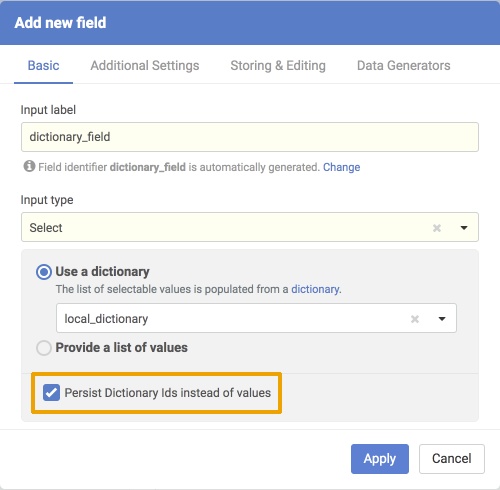 |
|---|
| Persist Dictionary Ids instead of values checkbox |
Provide a list of values / Possible field values
In the case of "Select" type inputs, a list of values can be added here.
Accept only values from list or dictionary
If this is checked, the user must select the value from a predefined list (manually provided list or dictionary).
Since version 21.3.0 the 'Accept only values from list or dictionary' is true by default for dictionary-based fields, freetext input is no longer possible.
Additional Settings tab
Enable multi-value input
The field can have multiple distinct values that can be added via a special list input on the Registration, Submission and Browse pages (Store as list). From version 20.8.0 it is the 'Enable multi-value input' tickbox on Additional Settings tab.
Placeholder
A short hint that describes the expected value of the input field.
Default value
A default value can be set for the field.
Validation rules
The following validation rules are available:
-
required
-
int
-
uint
-
int32
-
uint32
-
float
-
notzero
-
positive
-
dateTime: The provided date and time must be in the format specified in the general settings.
-
validjson
-
unique
{info} Since CompReg version 19.12.0 a new validator, "fromList" has been introduced to check if the value of the additional data is amongst the dictionary items. If the value is not present the compound falls to the staging area. This is useful for example to enforce the input of a valid "Project" field.
Default value
A default value can be set for the field.
Storing and Editing tab - Levels and actions
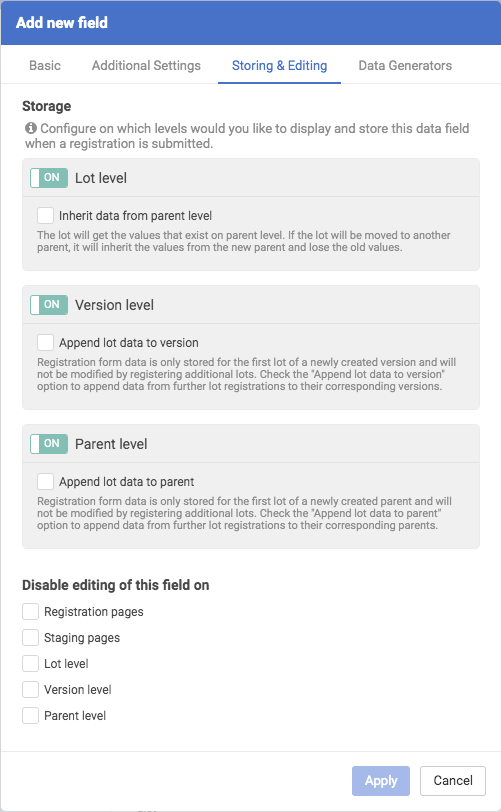 |
|
|---|---|
| In older versions (before version 20.8.0) | From version 20.8.0 |
-
Append lot data to version on match: If a new lot has been registered which is a match of an existing version, then the content of this configured field has been added to the version's field
-
Append lot data to parent on match: If a new lot has been registered which is a match of an existing parent, then the content of this configured field has been added to the parent's field
-
Inherit data from parent level: From version 20.8.0 with the help of this function the lot will get the values that exist on parent level. If the lot will be moved to another parent, it will inherit the values from the new parent and lose the old values.
Data Generators tab Generator and Generator Parameters
Generated field ( e.g. IUPAC name, aromatic atom count or logS) can be used as additional data that are accompanying the registered compounds. When setting these field you always have to make sure that the field is stored on the correct level (parent, version or preparation). If you store the IUPAC name for version level, then the field will be always regenerated when a new version is created.
Please find a few generator examples below:
Chemical terms
Chemaxon's "chemicalterms" can be used as field generator. For the full list of chemical terms check out this page.
If you want to generate a IUPAC name, you can have to set chemicalterms as the generator and name("i") as the parameter:
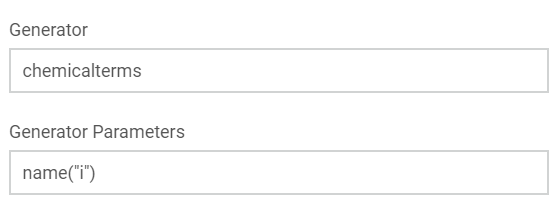
User properties
If you want to generate a user property field during registration you have to create a field that uses the userproperty generator. The user property generator supports the built in user properties ( email, firstName, lastName, fullName, username ) and your custom user attributes synchronized from LDAP or AD. To read more on how to synchronize custom user properties from authentication providers read this page.
As an example if you want to capture the e-mail address of the user for each of your compound you have to configure a field using the following settings: