Browse-card
Depending on the mode (Edit or View) used on the Browse page different cards with different actions are available:
View mode
 |
|---|
| View mode |
Edit mode
 |
|---|
| Edit mode |
Actions
Save
When a compound is ready to be modified, by clicking on the [Save] button, the amendment process is initialized.
The [Save] button is active for the execution of a modification in the chemical structure which can also include the modification/adding/removal of a CST, isotope, charge or salt/solvate information, or even to add or change additional data. With the aid of the [Save] button structure type changes, like modifying a single type compound to a multi-component compound or adding/eliminating components to/from multi-component compounds can also be finalized.
More actions
The action items from the [More actions] menu are specific to each level of the registered compound tree.
Parent
Show History
History is designed to keep track and summarize modifications of a tree element from its initial registration.
Delete
A parent compound along with the entire tree (version and lots) can be deleted.
If you attempt to delete a PCN, which is also a component of a multi-component compound, a warning window appears with "Delete operation failed" message.
A deleted tree can be restored by using the Undelete action from the Administration page.
Change mol weight
A user-supplied (specified) molecular weight can be set for the structure. Choosing the [Change Mol Weight] item, the Change Mol Weight window will open, where a new value can be set and saved as user specified MW for the selected structure. The operation is stored in the history as an Update structure.
The user-supplied molecular MW of a parent structure is not inherited by the versions and lots of the corresponding parent.
Beside the specified MW, the calculated one is also displayed for the parent, version and lot.
Change restriction level
In the Compound Registration system the restriction level of a compound by default is set to 0 and the record is considered unrestricted. A different restriction level can be manually set here, or it can be inherited automatically during autoregistration or when accepting a restricted match on the Submission page. When setting a restriction on a parent level, it is automatically inherited by the whole tree.
In case of restricted trees, the user will always be warned when accessing the tree from the Browse page.
Restricted trees are not visible for the users who doesn't have the role for this.
Bulk move lots
From version 20.8.0-2005111440 with the help of this function multiple lots can be moved in the same time under a different parent. Movement is only possible between single structures when lots are 2D matches.
When choosing the bulk move lots option, a Move lot window will appear, where lots should be selected to be moved. Then a parent number (PCN) should be given and click on the search button. If the new parent is accepted for the lot(s) to be moved, click on the [Move] button.
In a bulk move lots action, the moved lot(s) will inherit the specified MW of the new version (in case if there is one) and generated fields will be regenerated (e.g. IUPAC name).
The moved lot will keep it's original Project info and Additional data (in case if there is one).
Register lot
A new lot can be registered under the selected parent. The lot will be registered under the first version of the parent.
Update Layout
This feature can be applied when the user prefers to display the whole tree (parent, versions and lots) with the same arrangement of the structure. The [Update Layout] button is available only for single compounds on parent level. It is not active for multi-component compounds, though the displayed fused images of the multi-component compounds will be renewed if the component structures are updated. However the stored structures of the multi-component compounds will still remain the same.
E.g. when a preparation has been registered for first time, the arrangement of its chemical structure will be inherited by its version and parent. The fused images of the following versions having only different salt/solvate information, but the very same chemical structure, are also based on this first representation. However, versions containing new isotope(s) and/or charge(s) are registered with their actual arrangement of their structure, which might lead to a tree having structures with different arrangements. Applying the Update Layout, after a structure was modified, results in an updated tree from the structure point of view, since all versions and lots will inherit the same new arrangement of the structure.
Steps to make an update layout on a structure:
-
On parent level click on the structure area. The Structure Editor will load
-
Change the layout of the structure to the desired form (or just simply perform a 2D clean)
-
Click on the Update Layout.
A Summary window appears displaying the new arrangement of the structure.
This modification is considered as an "Update Structure Molfile" operation in the Summary / History / Audit.
Version
Show History
History is designed to keep track and summarize modifications of a tree element from its initial registration.
Delete
A version element along with it's lots can be deleted.
A deleted version with the lots can be restored by using the Undelete action from the Administration page.
Change mol weight
A user-supplied (specified) molecular weight can be set for the structure. Choosing the [Change Mol Weight] item, the Change Mol Weight window will open, where a new value can be set and saved as user specified MW for the selected structure. The operation is stored in the history as an Update structure.
The user-supplied molecular MW of a version structure is also displayed for it's lots, but it is not set for the corresponding parent.
Beside the specified MW, the calculated one is also displayed for the parent, version and lot.
Bulk move lots
From version 20.8.0-2005111440 with the help of this function multiple lots can be moved in the same time under a different parent. Movement is only possible between single structures when lots are 2D matches.
When choosing the bulk move lots option, a Move lot window will appear, where lots should be selected to be moved. Then a parent number (PCN) should be given and click on the search button. If the new parent is accepted for the lot(s) to be moved, click on the [Move] button.
In a bulk move lots action, the moved lot(s) will inherit the specified MW of the new version (in case if there is one) and generated fields will be regenerated (e.g. IUPAC name).
The moved lot will keep it's original Project info and Additional data (in case if there is one).
Register lot
A new lot can be registered under the selected version.
Change Restriction level
A restriction level can be manually set here, or it can be inherited automatically during autoregistration or when accepting a restricted match on the Submission page. When setting a restriction on a version level, it is automatically inherited by the whole tree.
In case of restricted trees, the user will always be warned when accessing the tree from the Browse page.
Restricted trees are not visible for the users who doesn't have the role for this.
Lot
Show History
History is designed to keep track and summarize modifications of a tree element from its initial registration.
Delete
A lot element can be deleted.
A deleted lot can be restored by using the Undelete action from the Administration page.
Move this lot
Lots can be easily moved within one tree or to a different tree. When choosing the Move lot option, a Move lot window will appear, where a version number (CN) should be given, then click on the search button. If a new version is accepted for the lot to be moved, click on the [Move lot] button.
In a move lot action, the moved lot (LnbRef) will inherit the specified MW, the Stereochemistry and Geometric isomerism additional data of the new version (in case if there is one). The moved lot will keep it's original Project info and Comment (in case if there is one).
Change LnbRef
LnbRefs can be changed here.
Change mol weight
To set a user-supplied (specified) molecular weight click on the [Change Mol Weight] item and the Change Mol Weight window will open, where a new value can be set and saved as user specified MW. The operation is stored in the history as an Update structure.
The user-supplied molecular MW of a lot is inherited by it's version, but it is not set for the corresponding parent.
Beside the specified MW, the calculated one is also available for the parent, version and lot.
Bulk move lots
From version 20.8.0-2005111440 with the help of this function multiple lots can be moved in the same time under a different parent. Movement is only possible between single structures when lots are 2D matches.
When choosing the bulk move lots option, a Move lot window will appear, where lots should be selected to be moved. Then a parent number (PCN) should be given and click on the search button. If the new parent is accepted for the lot(s) to be moved, click on the [Move] button.
In a bulk move lots action, the moved lot(s) will inherit the specified MW of the new version (in case if there is one) and generated fields will be regenerated (e.g. IUPAC name).
The moved lot will keep it's original Project info and Additional data (in case if there is one).
Change Restriction level
A restriction level can be manually set here, or it can be inherited automatically during autoregistration or when accepting a restricted match on the Submission page. When setting a restriction on a version level, it is automatically inherited by the whole tree.
In case of restricted trees, the user will always be warned when accessing the tree from the Browse page.
Restricted trees are not visible for the users who doesn't have the role for this.
Show history
This feature can show the original structure ( which is in the state as it has arrived in the system) drawn or uploaded by the user. Changes made to the original structure can be observed in the structure history. Either adding a salt or a CST it will appear in the original structure history.
| Registered structure | Originally drawn structure |
|---|---|
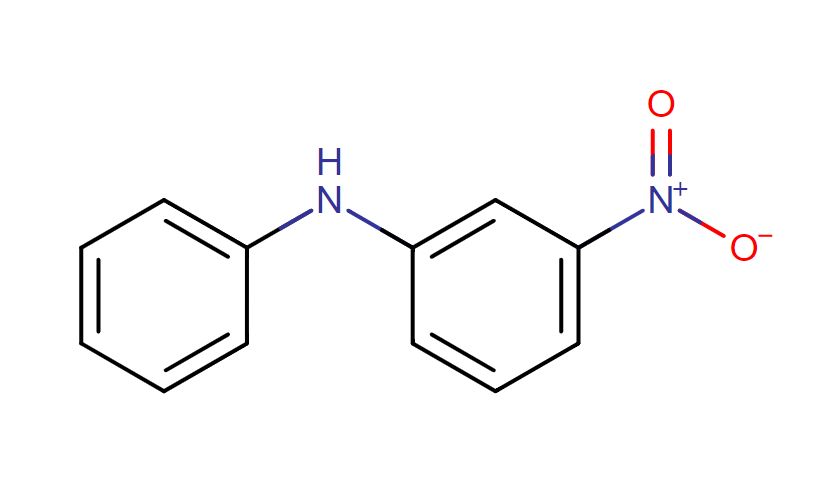 |
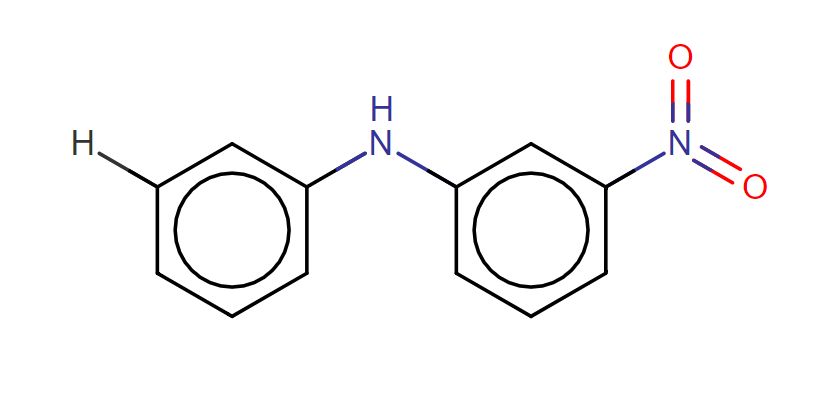 |
During registration, standardization is also performed which usually involves operations such as: dearomatization , nitro group conversion , removal of explicit Hydrogens.
From version 20.8.0-2005111440 audit history shows state changes of the given compound under previous ids as well. It means if a compound is moved to another tree you can see the changes that were made while the compound was in the previous tree.
Restore additional data
Since version 20.8.0-2005111440 the Restore additional data action is available in the History. After selecting a state from the current level, a preview is generated for restore. Data will be changed according to the preview.
In the following example we show how this functionality can be used:
Step 1: Comment value was added during a VLA (History)
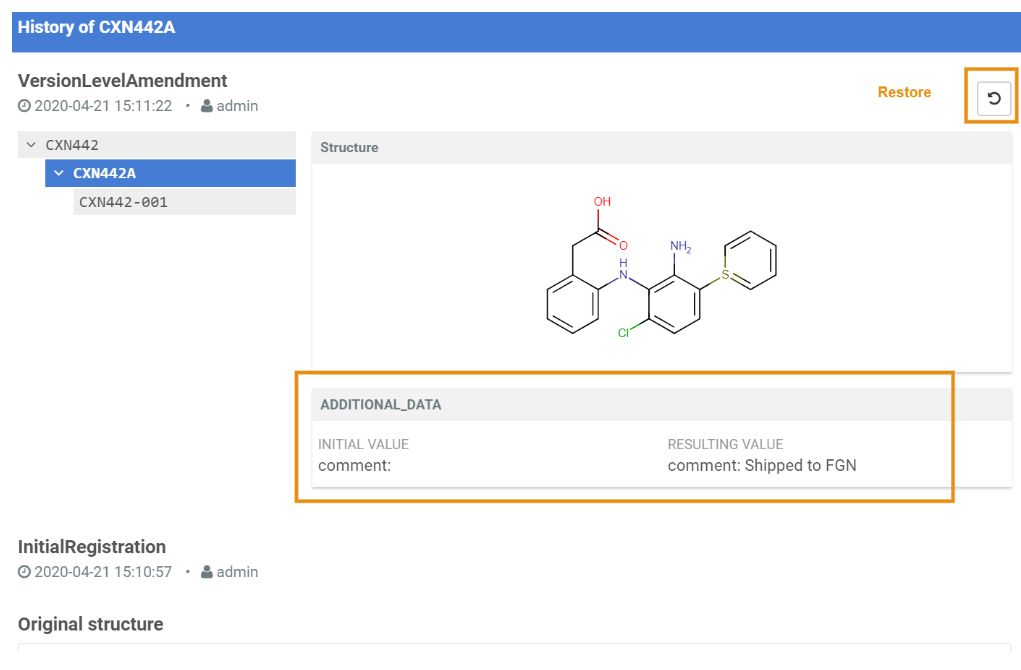
Step 2: Restore: Preview
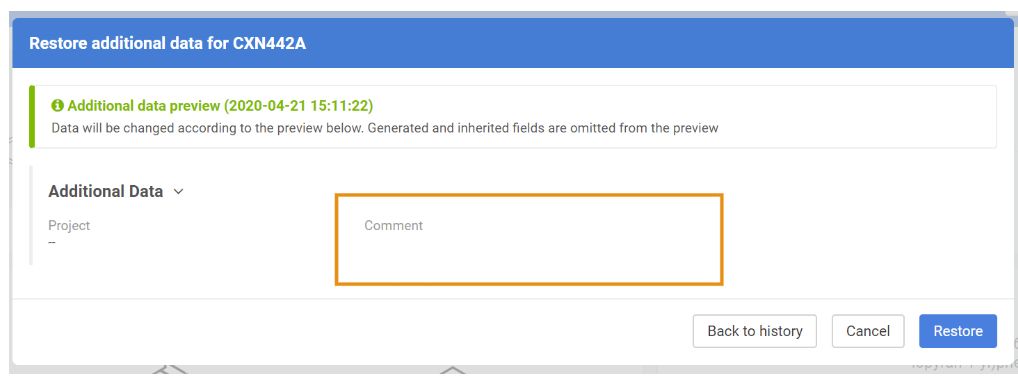
Step 3: Restore action applied (Audit)
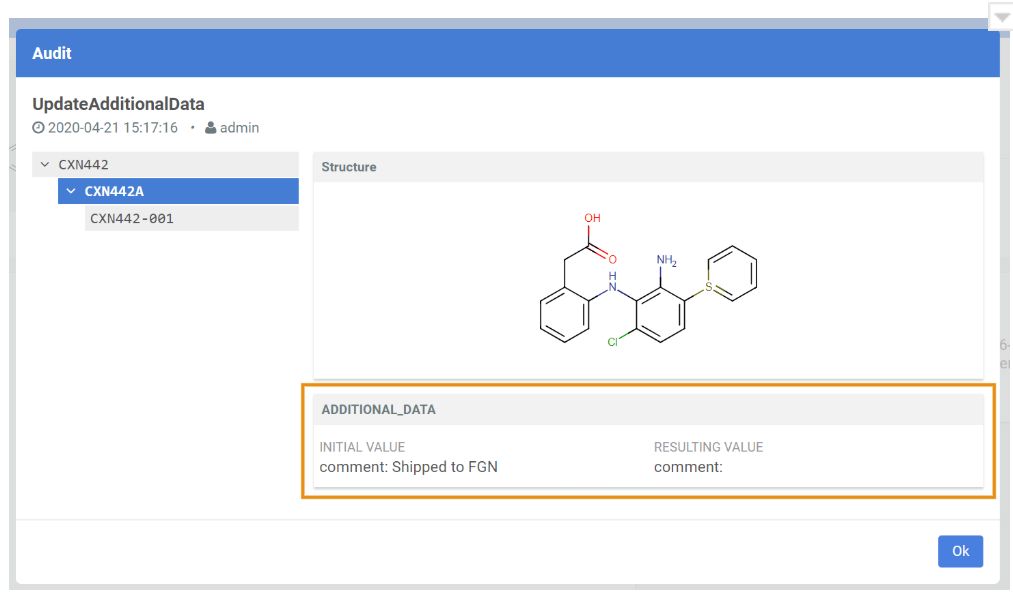
Step 4: Result of the Restore in the Browse page
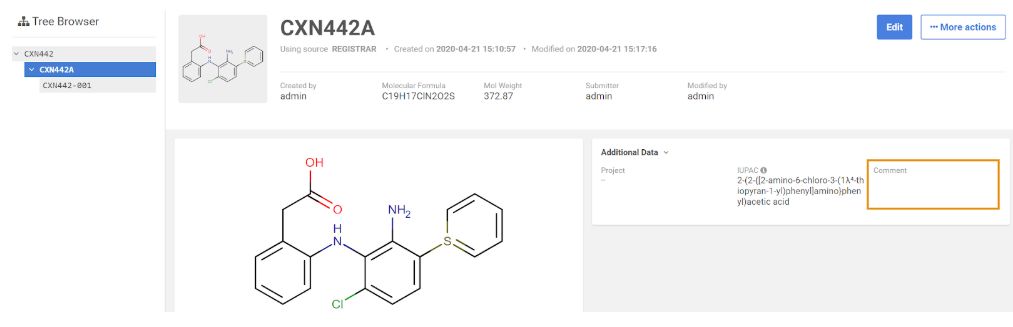
{info} Generated and inherited fields are omitted from the preview (these cannot be restored).
Bulk move lots
From version 20.8.0-2005111440 with the help of this function multiple lots can be moved in the same time under a different parent. Movement is only possible between single structures when lots are 2D matches.
When choosing the bulk move lots option, a Move lot window will appear, where lots should be selected to be moved. Then a parent number (PCN) should be given and click on the search button. If the new parent is accepted for the lot(s) to be moved, click on the [Move] button.
In a bulk move lots action, the moved lot(s) will inherit the specified MW of the new version (in case if there is one) and generated fields will be regenerated (e.g. IUPAC name).
The moved lot will keep it's original Project info and Additional data (in case if there is one).
Step 1: Select the lots to move
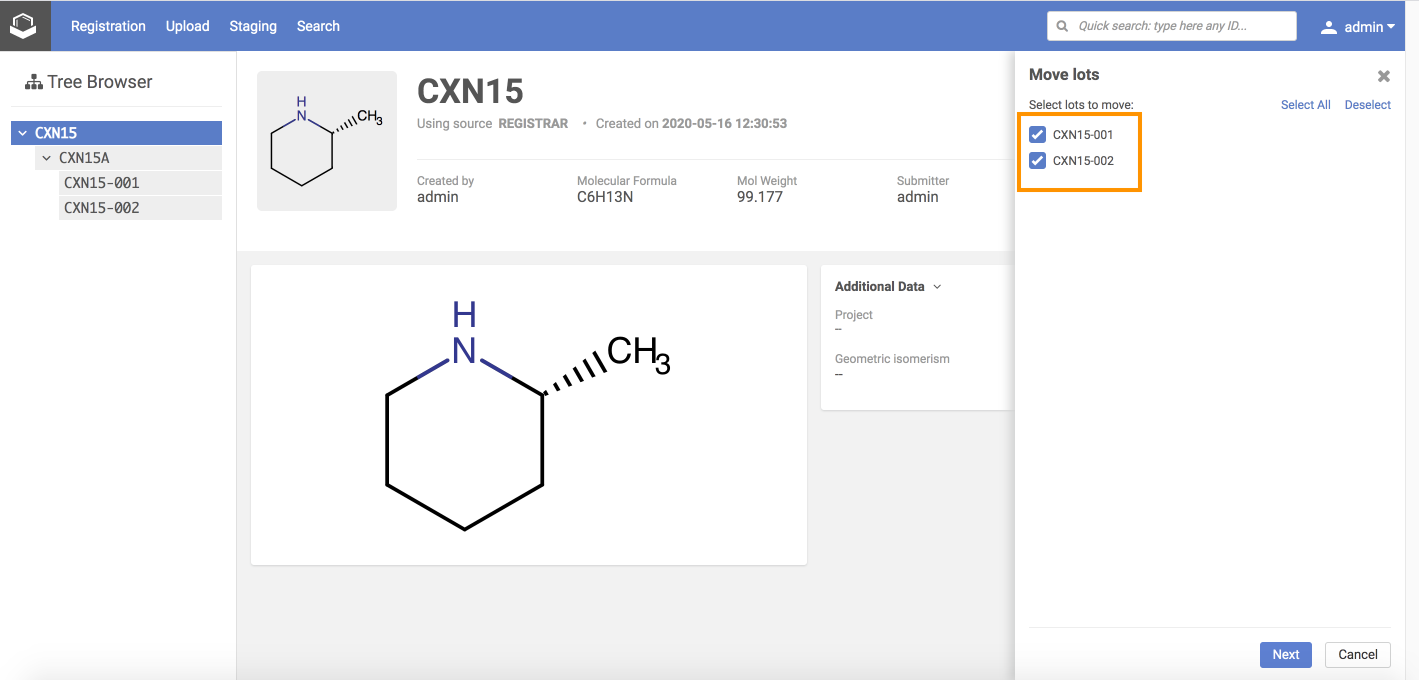
Step 2: Select target parent
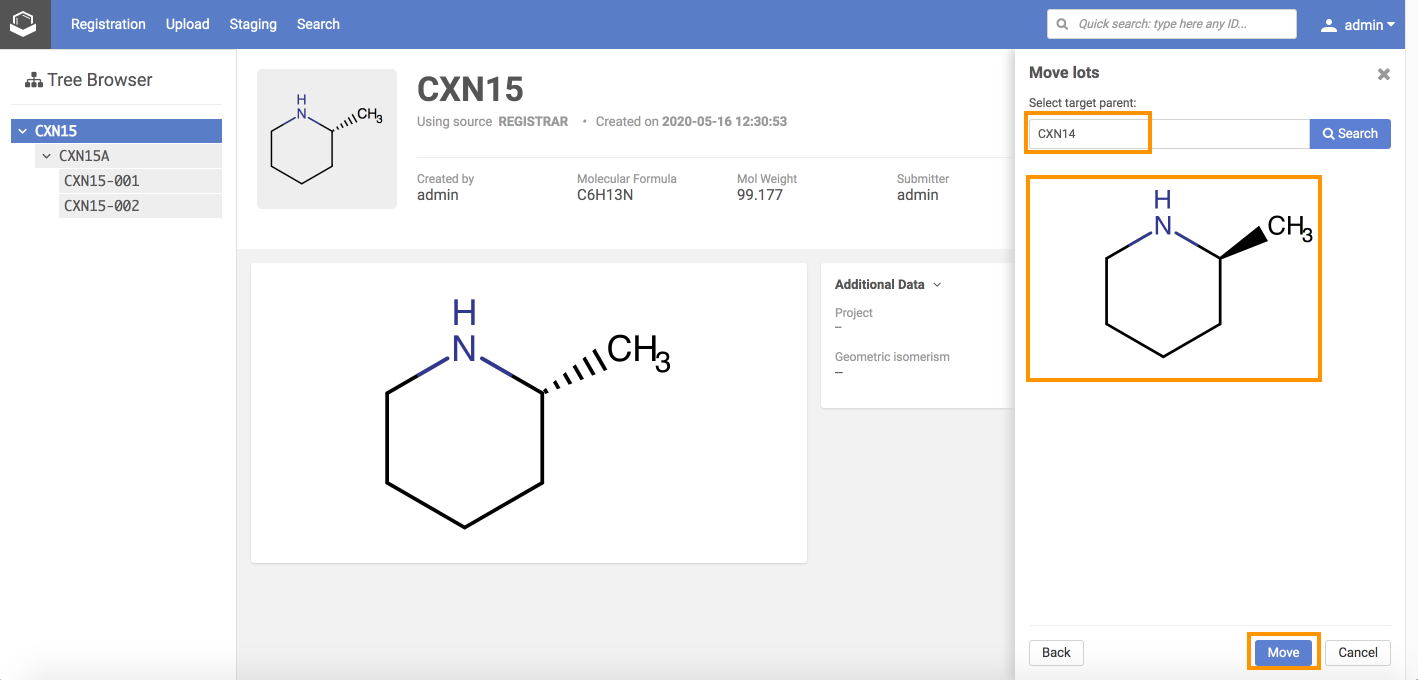
Step 3: Bulk move lots audit. Initial and resulting values are visible
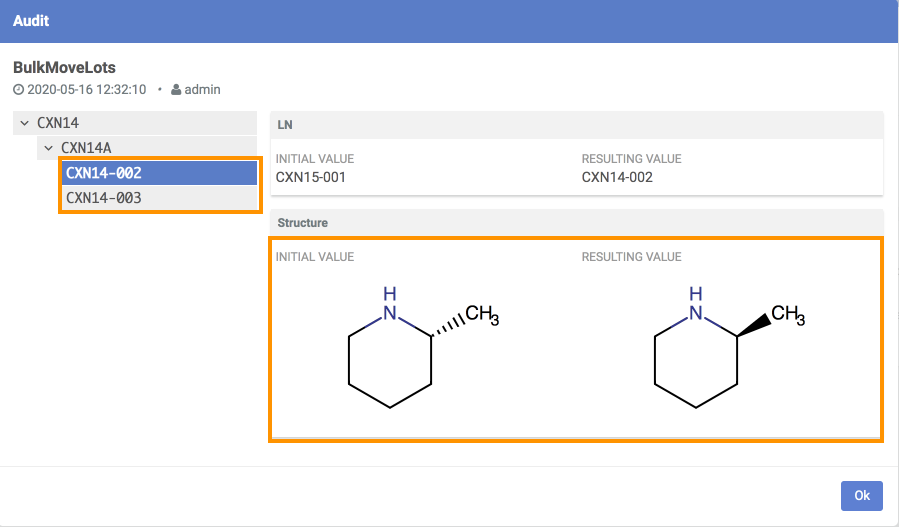
Step 4: Result of the Bulk move in the Browse page
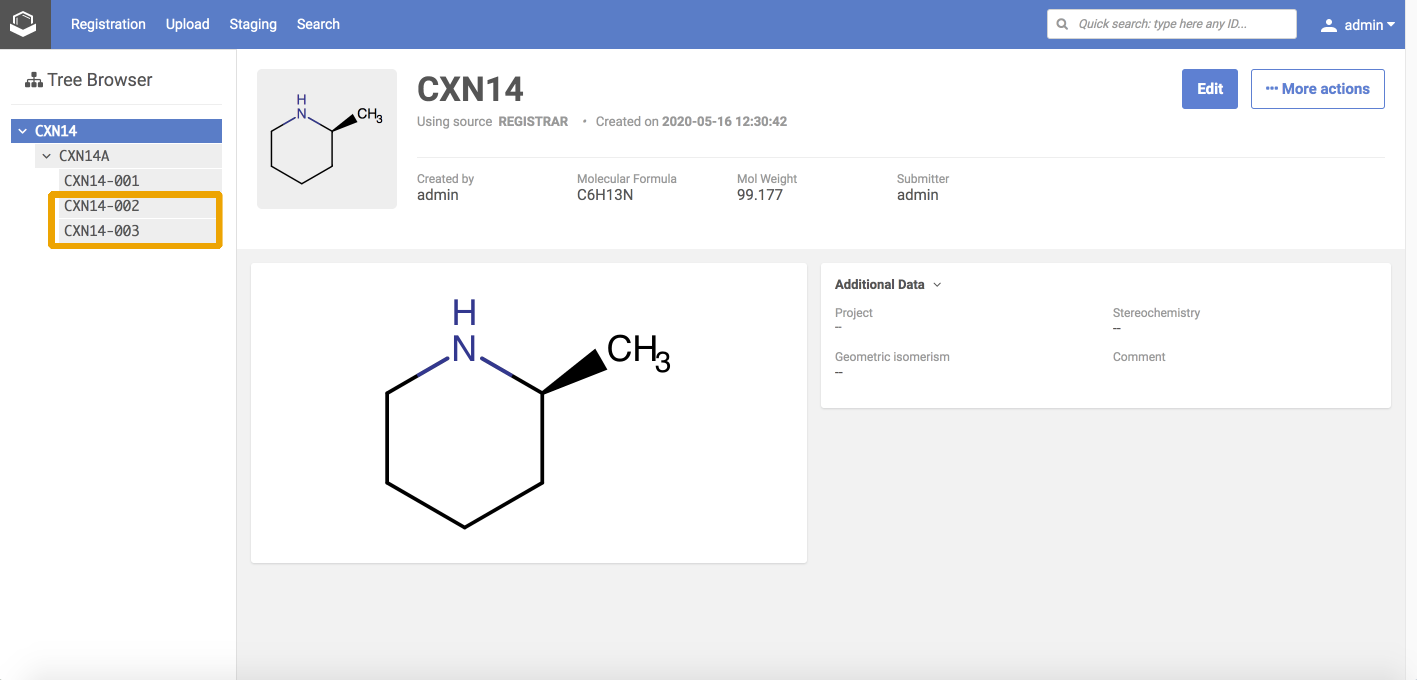
{info} Downstream: From version 20.8.2-2101141311 bulk move lots feature also creates downstream update messages. Before this version the affected compounds are not propagated to the downstream client during bulk move lot. As a workaround please use the downstream API to publish it manually.
Options
Quality checks can be enabled to run or not during the amendment of compounds.
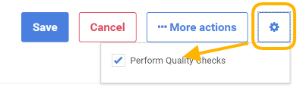 |
|---|
| Quality check option |