- Standalone Applications
- BioEddie
- Chemaxon Assay
- ChemCurator
- Chemicalize
- ChemLocator
- cHemTS
- Compliance Checker
- Compound Registration
- Quick Start Guide
- Compound Registration User's Guide
- Overview
- Compound Registration Abbreviations
- Definitions of Terms
- Compound Registration Introduction
- Login
- Dashboard page
- Autoregistration
- Bulk Upload
- Advanced Registration
- Search
- User Profile
- Browse page
- Appendix A. Calculations
- Appendix B. Markush Structures
- Multi-Component compounds
- Restricted compounds
- Configuration Guide
- Deployment Guide
- Compound Registration FAQ
- Compound Registration System Requirements
- Compound Registration History of Changes
- API documentation
- Design Hub
- History of changes
- Install guide
- Configuration guide
- Plugin Catalogue
- Developer guide - REST API
- Developer guide - resolver plugins
- Developer guide - real time plugins
- Developer guide - real time plugin templates
- Developer guide - export plugins
- Developer guide - storage plugins
- Developer guide - company support plugins
- Developer guide - import plugins
- Developer guide - registry plugins
- Developer guide - theme customization
- Install guide - Kubernetes
- Instant JChem
- Instant Jchem User Guide
- Getting Started
- IJC Projects
- IJC Schemas
- Viewing and Managing Data
- Lists and Queries
- Collaboration
- Import and Export
- Editing Databases
- Relational Data
- Chemical Calculations and Predictions
- Chemistry Functions
- Security
- Scripting
- Updating Instant JChem
- Tips and Tricks
- Instant JChem Tutorials
- Building a relational form from scratch
- Building more complex relational data models
- Defining a security policy
- Filtering items using roles
- Lists and Queries management
- Query building tutorial
- Reaction enumeration analysis and visualization
- SD file import basic visualization and overlap analysis
- Using Import map and merge
- Using Standardizer to your advantage
- Pivoting tutorial
- Instant JChem Administrator Guide
- Admin Tool
- IJC Deployment Guide
- Supported databases
- JChem Cartridge
- Choral Cartridge
- Using Oracle Text in Instant JChem
- JChem Postgres Cartridge in IJC
- Deployment via Java Web Start
- Startup Options
- Shared project configuration
- Accessing data with URLs
- Instant JChem Meta Data Tables
- Test to Production Metadata Migrator
- Filtering Items
- Deploying the IJC OData extension into Spotfire
- Reporting a Problem
- Manual Instant JChem schema admin functions
- SQL Scripts for Manual Schema Upgrade
- Database Row Level Security
- JccWithIJC
- Instant JChem Developer Guide
- Working With IJC Architecture
- IJC API
- Groovy Scripting
- Good Practices
- Schema and DataTree Scripts
- Simple SDF Exporter
- Relational SDF Exporter
- CDX File Importer
- Data Merger or Inserter from an SDF file
- Markush DCR Structures Exporter
- Select Representative Member of Clusters
- Table Standardizer
- Populate a Table with Microspecies
- Create a Diverse Subset
- Pearson Linear Correlation Co-efficient Calculator
- PDF Trawler
- Simple Substructure Search
- Intersecting Sets
- Find Entries with Duplicated Field Value
- Importing Multiple SDF Files
- Calling External Tools
- Create Relational Data Tree
- Forms Model Scripts
- Button Scripts
- Execute Permanent Query
- Patent Fetcher Button
- Batch Searching Button
- Import or Export a Saved Query SDF Button
- Back and Next Buttons
- Add Annotations Button
- Simple Structure Checker Button
- Advanced Structure Checker Button
- Calculate MolWeight and generate SMILES
- Get Current User
- Simple ChemicalTerms evaluator
- Edit Molecule Button
- TanimotoMultiple
- Execute Permanent Query Based On Its Name
- Open existing view in the same dataTree
- Export selection to file
- Generate random resultset from actual resultset
- Form Scripts
- Groovy Scriptlets
- Buttons vs Scripts
- Creating New Entities
- Creating New Fields
- Reading Molecules From a File
- Insert or Update a Row
- Evaluator
- Create or Find a Relationship
- Adding an Edge to a Data Tree
- Exporting Data to a File
- Connect to an External Database
- Create a New ChemTerm Field
- Create a New Dynamic URL Field
- Create a New Static URL Field
- Java Plugins
- IJC Plugin Quick Start
- IJC Hello World Plugin
- IJC Plugin tutorial - MyAddField plugin
- IJC Plugin tutorial - MyMathCalc plugin
- IJC Plugin tutorial - Renderer Example
- IJC Plugin tutorial - MySCServer webapp
- IJC Plugin tutorial - MySCClient plugin
- IJC Plugin tutorial - Canvas widget
- Java Plugins and Java Web Start
- Instant JChem FAQ
- Instant JChem Installation and Upgrade
- Instant JChem Licensing
- IJC Getting Help and Support
- Instant JChem System Requirements
- Instant JChem History of Changes
- Instant Jchem User Guide
- Markush Editor
- Marvin Desktop Suite
- MarvinSketch
- User Guide
- Getting Started
- Graphical User Interface
- Working in MarvinSketch
- Structure Display Options
- Basic Editing
- Drawing Simple Structures
- Drawing More Complex Structures
- Drawing Reactions
- Using Integrated Calculations
- Graphical Objects
- Import and Export Options
- Multipage Documents
- Printing
- Chemical Features
- Marvin OLE User Guide
- Appendix
- Tutorials
- Developer Guide
- MarvinSketch Application Options
- User Guide
- MarvinView
- Marvin Bundles
- Marvin Desktop Suite Installation and Upgrade
- Marvin Desktop Suite History of Changes
- Marvin Desktop Suite Licensing
- MarvinSketch
- Molconvert
- Plexus Connect
- Plexus Connect - Quick Start Guide
- Plexus Connect - User Guide
- Plexus Connect - Log in
- Plexus Connect - Dashboard
- Plexus Connect - Exporting Your Data
- Plexus Connect - Export Templates
- Plexus Connect - Browsing in Your Data Set
- Plexus Connect - Selecting Data
- Plexus Connect - Searching in Your Database
- Plexus Connect - Saved Queries
- Plexus Connect - List Management
- Plexus Connect - Sorting Data
- Plexus Connect - Sharing Data with Other Users
- Plexus Connect - Charts View
- Plexus Connect - R-group Decomposition
- Plexus Connect - Administrator Guide
- Plexus Connect - Authentication
- Plexus Connect - Sharing Schema Items Among Users
- Plexus Connect - Business Flags
- Plexus Connect - Row-level Security
- Plexus Connect - Shared data sources
- Plexus Connect - Plexus storage
- Plexus Connect - Configuration Files
- Plexus Connect - Simple table
- Plexus Connect - Getting the Plexus Backend and Frontend Log Files
- Plexus Connect - Form Editor
- Plexus Connect - Scripting
- Plexus Connect - API keys
- Plexus Connect - Deploying Spotfire Middle Tier solution
- Plexus Connect - Installation and System Requirements
- Plexus Connect - Licensing
- Plexus Connect - Getting Help and Support
- Plexus Connect - FAQ
- Plexus Connect - Privacy Policy
- Plexus Connect - Terms of Use for the Demo Site
- Plexus Connect - History of Changes
- Plexus Connect - Schema Refresh Without Restart
- Plexus Connect - video tutorials
- Trainer Engine
- Toolkits and Components
- AutoMapper
- Biomolecule Toolkit
- Calculator Plugins
- Introduction to Calculator Plugins
- Calculator Plugins User's Guide
- Calculator Plugins Developer's Guide
- Calculators on AWS Marketplace
- Calculators in Playground
- Background materials
- Calculation of partial charge distribution
- Generate3D
- Isoelectric point (pI) calculation
- LogP and logD calculations
- NMR model prediction
- pKa calculation
- Red and blue representation of pKa values
- Tautomerization and tautomers
- Validation results
- Tautomerization and tautomer models of Chemaxon
- Theory of aqueous solubility prediction
- The tautomerization models behind the JChem tautomer search
- Calculators performance reports
- Calculator Plugins Licensing
- Calculator Plugins FAQ
- Calculator Plugins Getting Help and Support
- Calculator Plugins History of Changes
- Calculator Plugins System Requirements
- Chemaxon .NET API
- Chemaxon Cloud
- Chemaxon Synergy
- Chemaxon Synergy User Guide
- Chemaxon Synergy Developer Guide
- Chemaxon Synergy Administrator Guide
- Chemaxon Synergy History of Changes
- Document to Structure
- JChem Base
- Administration
- Developer's Guide
- User's Guide
- Query Guide
- Search types
- Similarity search
- Query features
- Stereochemistry
- Special search types
- Search options
- Atomproperty specific search options
- Attached data specific search options
- Bond specific search options
- Chemical terms specific search options
- Database specific search options
- General search options
- Hitdisplay specific search options
- Markush structure specific search options
- Performance specific search options
- Polymer specific search options
- Query feature specific search options
- Reaction specific search options
- Resultset specific search options
- Similarity specific search options
- Stereo specific search options
- Tautomer specific search options
- Tautomer search - Vague bond search - sp-Hybridization
- Standardization
- Hit display-coloring
- Appendix
- Matching Query - Target Examples
- jcsearch Command Line Tool
- jcunique Command Line Tool
- Homology Groups in Markush Structures
- Query Guide
- FAQ
- History of Changes
- Getting Help and Support
- JChem Choral
- JChem Microservices
- JChem Oracle Cartridge
- JChem PostgreSQL Cartridge
- Getting Started
- Manual
- Second Generation Search Engine
- FAQ and Known Issues
- History of Changes
- Getting Help and Support
- Comparison of JChem PostgreSQL Cartridge and JChem Oracle Cartridge
- Migration Guide
- JKlustor
- Markush Tools
- Marvin JS
- User Guide
- Getting Started
- Editor Overview
- Editor Canvas
- Dialogs
- Toolbars
- Context Menus
- Drawing and Editing Options
- Feature Overview Pages
- Keyboard Shortcuts
- Developer Resources
- History of Changes
- Frequently Asked Questions
- Video Tutorials
- Comparison of Marvin JS and MarvinSketch Feature Sets
- User Guide
- Marvin Pro
- Name to Structure
- Reactor
- Reactor User's Guide
- Introduction to Reactor
- Reactor Getting Started
- Reactor Concepts
- Reactor Examples
- Working with Reactor
- Specifying Reactions
- Specifying Reactants
- Reaction Mapping
- Reaction Rules
- Reactant Combinations
- Running Reactor
- Reactor Interfaces
- Reactor Application
- Reactor Command-line Application
- Reactor in Instant JChem
- Reactor in JChem for Excel
- Reactor in KNIME
- Reactor in Pipeline Pilot
- Reactor in Plexus Suite
- API, Web Services
- Glossary
- Reactor FAQ
- Reactor Licensing
- Reactor Getting Help and Support
- Reactor History of Changes
- Reactor Configuration Files
- Reactor User's Guide
- Screen
- Standardizer
- Standardizer User's Guide
- Standardizer Introduction
- Standardizer Getting Started
- Standardizer Concepts
- Working with Standardizer
- Standardizer Actions
- Add Explicit Hydrogens
- Alias to Atom
- Alias to Group
- Aromatize
- Clean 2D
- Clean 3D
- Clear Isotopes
- Clear Stereo
- Contract S-groups
- Convert Double Bonds
- Convert Pi-metal Bonds
- Convert to Enhanced Stereo
- Create Group
- Dearomatize
- Disconnect Metal Atoms
- Expand S-groups
- Expand Stoichiometry
- Map
- Map Reaction
- Mesomerize
- Neutralize
- Rearrange Reaction
- Remove Absolute Stereo
- Remove Atom Values
- Remove Attached Data
- Remove Explicit Hydrogens
- Remove Fragment
- Remove R-group Definitions
- Remove Stereo Care Box
- Replace Atoms
- Set Absolute Stereo
- Set Hydrogen Isotope Symbol
- Strip Salts
- Tautomerize
- Transform
- Ungroup S-groups
- Unmap
- Wedge Clean
- Remove
- Standardizer Transform
- Custom Standardizer Actions
- Remove Solvents
- Creating a Configuration Standardizer
- Interfaces Standardizer
- Standardizer File Formats
- Standardizer Actions
- Standardizer Developer's Guide
- Standardizer Installation and System Requirements
- Standardizer Licensing
- Standardizer Getting Help and Support
- Standardizer History of Changes
- Standardizer User's Guide
- Structure Checker
- Structure Checker User's Guide
- Introduction
- Structure Checker Getting Started
- Structure Checker Concepts
- Working with Structure Checker
- Checker List
- Abbreviated Group
- Absent Chiral Flag
- Absolute Stereo Configuration
- Alias
- Aromaticity Error
- Atom Map
- Atom Query Property
- Atom Value
- Atropisomer
- Attached Data
- Bond Angle
- Bond Length
- Bond Topology
- Brackets
- Chiral Flag
- Chiral Flag Error
- Circular R-group Reference
- Coordination System Error
- Covalent Counterion
- Crossed Double Bond
- Custom Checkers and Fixers
- Double Bond Stereo Error
- EZ Double Bond
- Empty Structure
- Explicit Hydrogen
- Explicit Lone Pairs
- Incorrect Tetrahedral Stereo
- Isotope
- Metallocene Error
- Missing Atom Map
- Missing R-group Reference
- Molecule Charge
- Multicenter
- Multicomponent
- Multiple Stereocenter
- Non-standard Wedge Scheme
- Non-stereo Wedge Bond
- OCR Error
- Overlapping Atoms
- Overlapping Bonds
- Pseudo Atom
- Query Atom
- Query Bond
- Racemate
- Radical
- Rare Element
- R-atom
- Reacting Center Bond Mark
- Reaction Map Error
- Relative Stereo
- R-group Attachment Error
- R-group Bridge Error
- R-group Reference Error
- Ring Strain Error
- Solvent
- Star Atom
- Stereo Care Box
- Stereo Inversion Retention Mark
- Straight Double Bond
- Substructure
- Three Dimension 3D
- Unbalanced Reaction
- Unused R-group Reference
- Valence Error
- Valence Property
- Wedge Error
- Wiggly Bond
- Wiggly Double Bond
- Creating a Configuration Structure Checker
- Interfaces of Structure Checker
- Checker List
- Structure Checker Developer's Guide
- Structure Checker Installation and System Requirements
- Structure Checker Licensing
- Structure Checker Getting Help and Support
- Structure Checker History of Changes
- Structure Checker User's Guide
- Structure to Name
- Third-Party Integration
- JChem for Office
- Administration Guide
- User Guide
- JChem for Excel User's Guide
- JChem for Excel Ribbon
- Working with Structures in Excel
- Add a Structure to a Cell
- Edit a Structure in a Cell
- Edit Structures in the Task Pane
- Resize Structures
- Structures in Merged Cells
- Show and Hide Structures
- Show and Hide Structures and Structure IDs
- Insert Single Structures
- Open Structure Files
- Delete Structures from a Selected Range
- Save Single Structure to a File
- Print Structures
- Copy and Paste with JChem for Excel
- Convert from Structures
- Convert to Structures
- Convert ISIS, ChemDraw, Accord, and Insight for Excel Files to JChem for Excel Files
- Calculations with Third-Party Services
- Specify External Image and Name Services
- Importing from Databases in JChem for Excel
- Manage Connections
- Add an Oracle Connection in JChem for Excel
- Add a MySQL Connection in JChem for Excel
- Add an MSSQL Connection in JChem for Excel
- Add a PostgreSQL Connection in JChem for Excel
- Add a JChem Web Services Connection in JChem for Excel
- Favorite Entities in JChem for Excel
- Edit and Delete Connections in JChem for Excel
- Import from Database in JChem for Excel
- Import from IJC Database in JChem for Excel
- Import from Database by IDs
- Manage Connections
- Resolve ID
- Import from File
- Export to File
- Share Excel Files
- R-group Decomposition in JChem for Excel
- SAR Table Generation
- Structure Filter
- Options in JChem for Excel
- General Options in JChem for Excel
- Database Connection Options
- Formatting Options
- Licensing Options in JChem for Excel
- File Import Options in JChem for Excel
- IJC Import Options in JChem for Excel
- File Export Options in JChem for Excel
- Printing Options in JChem for Excel
- Structure Sheet Options
- Image Conversion Options
- Structure Display Options in JChem for Excel
- Structure Editor Options in JChem for Excel
- Event Handling Options in JChem for Excel
- Actions
- Functions in JChem for Excel
- Custom Chemical Functions in JChem for Excel
- Use Custom Chemical Functions
- Functions Reference
- Normal
- Charge in JChem for Excel
- Chemical Terms in JChem for Excel
- Dissimilarity
- Drug Discovery Filtering in JChem for Excel
- Elemental Analysis in JChem for Excel
- Geometry in JChem for Excel
- Hydrogen Bond Donor-Acceptor in JChem for Excel
- Isomers in JChem for Excel
- Naming
- Protonation and Partitioning in JChem for Excel
- Solubility
- Tautomers in JChem for Excel
- Topology Analysis in JChem for Excel
- Structure in JChem for Excel
- Image
- Normal
- User Interface Customization in JChem for Excel
- Checking DirectX Information
- JChem for Office User's Guide
- JChem Ribbon
- Working with Structures
- Importing from Databases in JChem for Office
- Manage Connections in JChem for Office
- Add an Oracle Connection in JChem for Office
- Add a MySQL Connection in JChem for Office
- Add an MSSQL Connection in JChem for Office
- Add a PostgreSQL Connection in JChem for Office
- Add a JChem Web Services Connection in JChem for Office
- Favorite Entities in JChem for Office
- Edit and Delete Connections in JChem for Office
- Import from Database in JChem for Office
- Import from IJC Database
- Manage Connections in JChem for Office
- Import from File in Jchem for Office
- Options in JChem for Office
- Properties in JChem for Office
- Switching JChem for Office to Lite Mode
- User Interface Customization in JChem for Office
- JChem for Office Lite User's Guide
- JChem for Office Known Issues
- Troubleshooting
- Troubleshooting - JChem for Office
- Diagnostic Tool
- JChem for Excel User's Guide
- History of Changes
- KNIME Nodes
- Pipeline Pilot Components
- JChem for Office
- Cross-Product Documentation
- Chemaxon Configuration Folder
- Chemical Fingerprints
- Chemical Terms
- File Formats
- Basic export options
- Compression and Encoding
- Document formats
- Graphics Formats
- Molecule file conversion with Molconverter
- Molecule Formats
- CML
- MDL MOL files
- Daylight SMILES related formats
- Chemaxon SMILES extensions
- IUPAC InChI, InChIKey, RInChI and RInChIKey
- Name
- Sequences - peptide, DNA, RNA
- FASTA file format
- Protein Data Bank (PDB) file format
- Tripos SYBYL MOL and MOL2 formats
- XYZ format
- Gaussian related file formats
- Markush DARC format - VMN
- CSV
- Input and Output System
- License Management
- Long Term Supported Releases - LTS
- Notice about CAS Registry Numbers®
- Public Repository
- Scientific Background
- Structure Representation
- Structure Representation - Class Representation
- Aromaticity
- Implicit, Explicit and Query Hydrogens
- Assigning stereochemistry descriptors
- Cleaning options
- Deprecated and Removed Methods
- Relative configuration of tetrahedral stereo centers
- Iterator Factory
- Atom and bond-set handling
- Graphic object handling
- Supported Java Versions
- Legal
- Discontinued Products
- Document to Database
- Fragmenter
- JChem Neo4j Cartridge
- JChem Web Services Classic
- Markush Overlap
- MarvinSpace
- MarvinSpace User's Guide
- MarvinSpace Developer's Guide
- MarvinSpace History of Changes
- Metabolizer
- Plexus Suite
- Quick Start Guide - Plexus Suite
- Plexus Suite User Guide
- Log in to Plexus Suite
- The Plexus Suite Dashboard
- Importing New Data
- Exporting Your Data
- Browsing in Your Data Set
- Selecting Data
- Searching in Your Database
- Saved Queries
- List Management
- Sorting Data
- Sharing Data with Other Users
- Calculating Molecular Properties for Single Compounds
- Adding calculated columns to tables
- Scaffold Based Enumeration
- Reaction Based Enumeration
- Registering Molecules in the Corporate Database
- Charts view
- Plexus Suite Administrator Guide
- Plexus Suite Authentication
- Sharing Schema Items Among Users
- Business Flags
- Row-level Security
- Building blocks
- Admin Tools
- Adding JavaScript Files for Custom Functionality
- Writing JavaScript Files for Custom Functionality
- Integration with Chemaxon's Compound Registration System
- Shared data sources in Plexus Connect
- Configuration Files
- Edit Views
- Simple table
- Installation and System Requirements of Plexus Suite
- Plexus Suite Licensing
- Getting Help and Support for Plexus Suite
- Plexus Suite FAQ
- Plexus Suite Privacy Policy
- Terms of Use for the Plexus Suite Demo Site
- Plexus Suite History of Changes
- Schema Refresh Without Restart
Choral Installation of AWS Oracle RDS and Fargate
This document describes the necessary tools and steps needed for the installation of JChem Choral in AWS RDS and Fargate environment.
Architecture
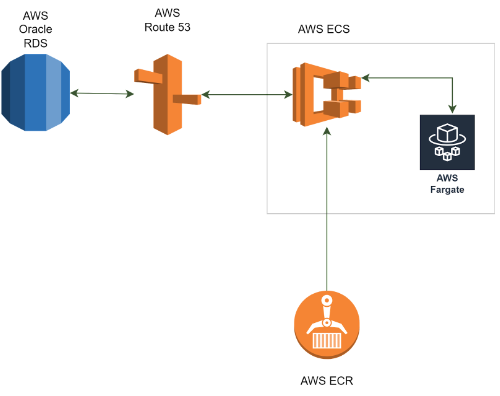
Prerequisites
-
Oracle RDS with Admin password
-
AWS rights
-
Local or EC2 Instance (AppServer) with
- Java (Java 17 jre for JChem Choral versions above 23.5)
-
AWS CLI
-
Docker
-
Terraform
-
SQLDeveloper
-
AppServer connection to Oracle RDS
-
Familiarity with
- AWS RDS, Fargate, ECR, ECS, Security groups, CLI
- Terraform
- Docker
An RDS database running with a user that the Choral service can use to create its backend data. In this docs this user will be referred to as <RDS user> and <RDS password>.
Fargate service CPU and memory capacity is limited, you can check if the suggested values do not exceed Fargate’s capacity. If memory seems insufficient, you can uncheck caching options to lower memory requirements. If it still exceeds Fargate’s capacity then our recommendation would be to run Choral service in an EC2 instance as it is described in this documentation.
Installation steps
The installation is twofold, we fake the application service for initialization using a local or EC2 instance. We create the application service in Fargate which will serve the database and replace the local fake application service with this one.
During the installation we make the following steps:
- Local initialization of the service without SQL script execution
- Create a docker image for Fargate service
- Upload image to ECR
- Setup AWS environment
- Finish Choral configuration steps in AWS RDS
1. Local initialization of the service without SQL script execution
The first (partial) installation of Choral will be executed here. RDS is set as database and a local machine or an EC2 instance is applied for the application service.
RDS instance is accessed by the local machine or by the EC2 instance.
Use SQLdeveloper.
The application service is initialized by the without SQL script execution (8b) method.
-
Have Oracle RDS in place
- have its ADMIN password and SID
-
Create indexuser with indexuserpassword passwd
CREATE USER <RDS_USER> IDENTIFIED BY <RDS_PASSWORD>; GRANT connect, resource to <RDS_USER>; GRANT unlimited tablespace to <RDS_USER>;Example:
CREATE USER indexuser IDENTIFIED BY indexuserpassword; GRANT connect, resource to indexuser; GRANT unlimited tablespace to indexuser;
-
Local or EC2 (AppServer) installation of the service
-
Connection to RDS is OK (tunnel)
-
configure config/choral.conf in order to store index in Oracle
# write back to oracle com.chemaxon.jchem.psql.scheme=gcrdb com.chemaxon.jchem.psql.gcrdb.isSingleTable=true com.chemaxon.jchem.psql.gcrdb.singleTableName=engine_data com.chemaxon.jchem.psql.gcrdb.sqlBuilderProvider=ORACLE com.chemaxon.jchem.psql.gcrdb.jdbcUrl=jdbc:oracle:thin:@localhost:1521/test com.chemaxon.jchem.psql.gcrdb.user=<RDS_USER> com.chemaxon.jchem.psql.gcrdb.password=<RDS_PASSWORD>- and config/application.properties
localhost is set below since the RDS is tunneled
choral.init.oracleUrl=jdbc:oracle:thin:@localhost:1521:<SID> choral.init.grantingUser=ADMIN-
Memory settings
-
License file, see step 5
-
Molecule type, see step 7
-
Initialize server without SQL script execution
./init-choral-service
-
2. Create a docker image for Fargate service
This step serves for the docker image creation. Please take care of the configuration of the docker file and of entrypoint.sh. Copy the Choral installer - referenced in docker file - also into the directory where the docker build will be issued.
-
Create docker image
Please see the provided docker file and entrypoint.sh example. These can be used as customizable templates to build a docker image usable for AWS Fargate service. entrypoint.sh is used by the docker image to initialize Choral application properties via fix values and environment variables.
<RDS_USER> and <RDS_PASSWORD> should be set as JDBC_USER and JDBC_PASSWORD environment variables along with the RDS database endpoint as JDBC_URL.
The default values of the caching properties are the same that can be found at JChem Engines cache and memory calculator by default. A container created from this image also starts the Choral service and can write the logs in AWS if e.g. Cloudwatch is configured and LOG environment variable is set to true. Time between sending log messages can be set with SLEEP_TIME_WHEN_LOG environment variable.
For setting the license
- use CHEMAXON_LICENSE_URL environment variable
- or use CHEMAXON_LICENSE_SERVER_KEY environment variable
docker build --build-arg="CHORAL_VERSION=<CHORAL_VERSION>" -t <LOCAL_IMAGE_NAME>:<LOCAL_TAG>Set the same Choral version as the one used in step 1 (Local initialization of the service without SQL script execution).
3. Upload docker image to ECR
AWS CLI is applied.
Create a repository for your docker image in ECR <ECR_REPOSITORY>
-
Log into ECR with Docker:
aws ecr get-login-password --profile <AWS_PROFILE> --region <AWS_REGION> | docker login --username AWS --password-stdin <ECR_ADRESS>Example:
aws ecr get-login-password --profile 123456789012_Access --region eu-west-1 | docker login --username AWS --password-stdin 123456789012.dkr.ecr.eu-west-1.amazonaws.com -
Tag your local docker image on ECR:
docker tag <LOCAL_IMAGE_NAME>:<LOCAL_TAG> <ECR_ADRESS>/<ECR_REPOSITORY>:<ECR_TAG>Example:
docker tag choralrds:latest 123456789012.dkr.ecr.eu-west-1.amazonaws.com/choralrds:latest -
Push your local docker image to ECR:
docker push <ECR_ADRESS>/<ECR_REPOSITORY>:<ECR_TAG>Example:
123456789012.dkr.ecr.eu-west-1.amazonaws.com/choralrds:latest
4. Setup AWS environment
In this step the communication between ECR and RDS will be ensured.
-
Setup terraform files An example terraform module is available here
configuration in terraform files you should use the same configuration as above JDBC_USER=indexuser JDBC_PASSWORD=indexuserpassword provide the JDBC_USER as db_user, RDS access url as db_url in terraform.tfvars file:
db_url = "<RDS_URL>:1521:<DB_NAME>"Example:
db_url = "jdbc:oracle:thin:@choral.abcdefgh1234.eu-west-1.rds.amazonaws.com:1521:TEST" db_user = "indexuser" the JDBC password is provided in ecs.tf file
"JDBC_PASSWORD" : "indexuserpassword"The fargate route name, the Fargate service name are also set in the terraform files. The security groups are also created as defined in the terraform files.
-
Start Fargate cluster using terraform AWS credentials should be in place (was already required for logging into ECR with docker)
- terraform init
- terraform apply
-
Allow module-test-sg security group to access ChoralSecurity security group on Oracle port (1521), this will allow the choral service on the Fargate cluster to access the database
- Open ChoralSecurity security group
- Add inbound rule
- Type: Oracle-RDS, Source: Custom - module-test-sg
-
Allow ChoralSecurity security group to access module-test-sg security group on port 8128, this will allow the database to access choral service on the Fargate cluster
- Open module-test-sg security group
- Add inbound rule
- Type:Custom TCP, Port: 8128, Source: Custom - ChoralSecurity
-
Later if needed destroy Fargate cluster (if not used any more)
- Security groups: Remove the module-test-sg inbound rule from ChoralSecurity security group to automatically destroy module-test-sg security group as well
- terraform destroy
5. Finish Choral configuration steps in AWS RDS
During this step SQL scripts for finishing the Choral configuration must be executed.
RDS is tunneled.
Use SQLdeveloper. The SQL scripts to be run are available in <choral_home>/sql/ folder.
-
Find the name of the router (Route 53 -> Hosted Zones -> Records) that handles the Fargate cluster (you can also find information about which target group the Fargate service was registered to in the Fargate service’s Deployment > Events tab), this will be referred to as Fargate_Route_name
-
Modify 2_http.sql
host => 'Fargate_Route_name',Example:
host => 'choral-fargate-internal.jcb.cxcloud.io', -
Execute as Admin user in RDS (scripts work on SQLDeveloper but not in SquirrelSQL or DBeaver)
- install_system.sql
or
- 1_createUser.sql
- 2_http.sql
-
Modify 5_indextype.sql
call set_choral_setting('HOST','Fargate_Route_name')Example:
call set_choral_setting('HOST','choral-fargate-internal.jcb.cxcloud.io') -
Execute as CHORAL_OWNER user in RDS (scripts work on SQLDeveloper but not in SquirrelSQL or DBeaver)
- install_choral.sql
or
-
3_choral_settings.sql
-
4_logger.sql
-
5_indextype.sql
-
6_choral_idxstat.sql
-
7_choral_assoc_stats.sql
-
Test the installation by running 8_smoke_test.sql as CHORAL_OWNER.