Manually Enabling JChemExcel Functions
After installing, the JChem for Excel Add-in it will be loaded automatically when starting Microsoft Excel. If any error occurs during installation, in rare cases, JChem for Excel Add-ins are not loaded automatically and have to be enabled manually.
Open Excel and click File > Options.
Navigate to the Add-ins tab.
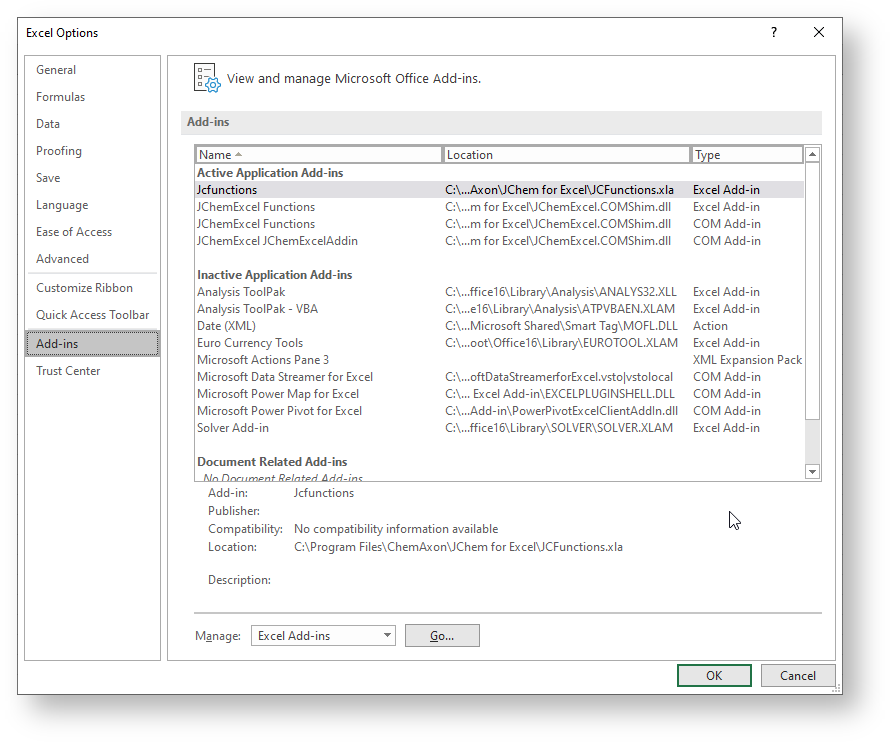
Chose Excel Add-ins from the Manage drop-down list and click Go.
To load an automation add-in, click Automation.
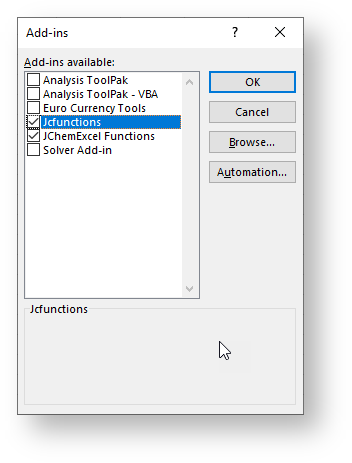
Select JChemExcel Functions from the Automation Servers dialog, then click OK.

To unload an automation add-in, you must remove it from the registry. Contact your system administrator for details.
From Known Issues
In Case a Function does not Work in JChem for Excel
For the proper behavior of JChem for Excel and its functions, you should have the following add-ins active (after using the first JChem action, for example, Options ):
COM Add-ins :
CXNSharedAddin
JChemExcel JChemExcelAddin
Excel Add-ins :
Activate the CXNSharedAddin as a COM Add-in
Open Excel and click File > Options.
Navigate to the Add-ins tab.
Chose COM Add-ins from the Manage drop-down list and click Go.
Activate the JChemExcel Functions as an Excel Add-in
Open Excel and click File > Options.
Navigate to the Add-ins tab.
Chose Excel Add-ins from the Manage drop-down list and click Go.
Tick the checkbox next to JChemExcel Functions , and click OK.
If the JChemExcel Functions item does not exist in the list, then click Automation, select JChemExcel Functions from the list, and click OK.
Activate the Jcfunctions as an Excel Add-in
Open Excel and click File > Options.
Navigate to the Add-ins tab.
Chose Excel Add-ins from the Manage drop-down list and click Go.
Tick the checkbox next to Jcfunctions , and click OK.
If the Jcfunctions item does not exist in the list, then click Browse , navigate to theJCFunctions.xlafile, select it and click OK.The file can be found in one of the following locations:
Restart Excel.