Upload summary page
The result of the bulk upload is summarized on the Upload summary page.
- Upload summary page
- Registered compounds
- Ready for registration and Failed submissions
- Download submissions
- Update submissions
- Upload report
- Register All
- Delete
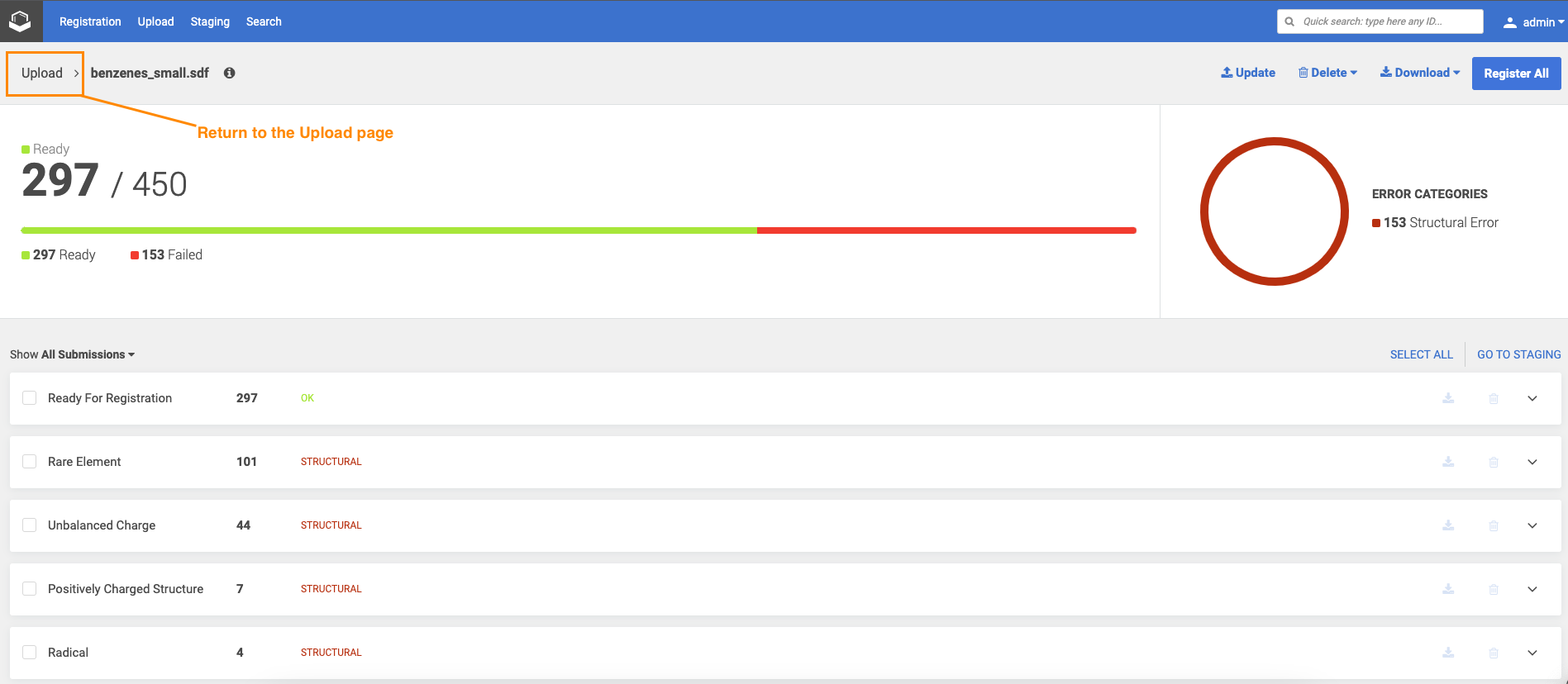 |
|---|
| The bulk upload summary page |
By clicking the arrow (Figure, next to the file name) the user will return to the Upload page where all the uploads are listed with the information of each upload (Figure). By clicking on a certain row on the Uploads list the user has navigated again to the Bulk upload summary page.
By clicking on the info sign more details of the given bulk upload process are shown.
The user can easily download one or all the problematic structures and fixed them locally and then re-upload them with the update option, and register the whole uploaded set without errors. The update process performed based on matching submission IDs, in case of non-matching submission ID, the update attempt will be ignored. When the update is finished the number of successful and ignored structure updates appear.
The bulk upload process is also visible on the Dashboard page, where a process indicator can be seen and the upload process can be also canceled. When the upload is finished, we are informed about it in the Bulk Uploads section. The uploaded submission are found either in the Recently Failed or in Recent Successful Submissions section of the Dashboard page. A click on a submission on the Staging area dashboard section will open the submission on the Submission page. Submission from the Recent Successful Submissions section is opened on the Details page. On the Dashboard only the user's own uploads are visible but on the Upload page with the SUPERVISE_UPLOAD role, the user can see other uploads initiated by other users.
Registered compounds
In case when a regular bulk upload process is made the successfully registered compounds appear in the Registered category.
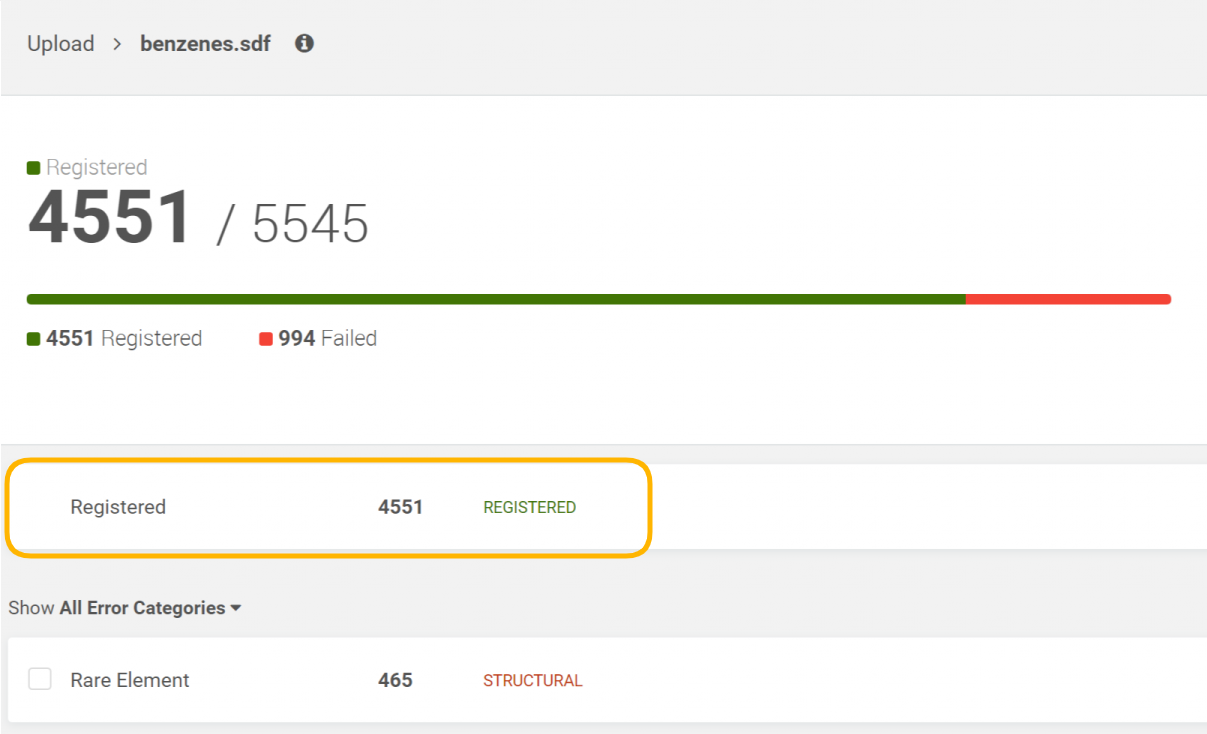 |
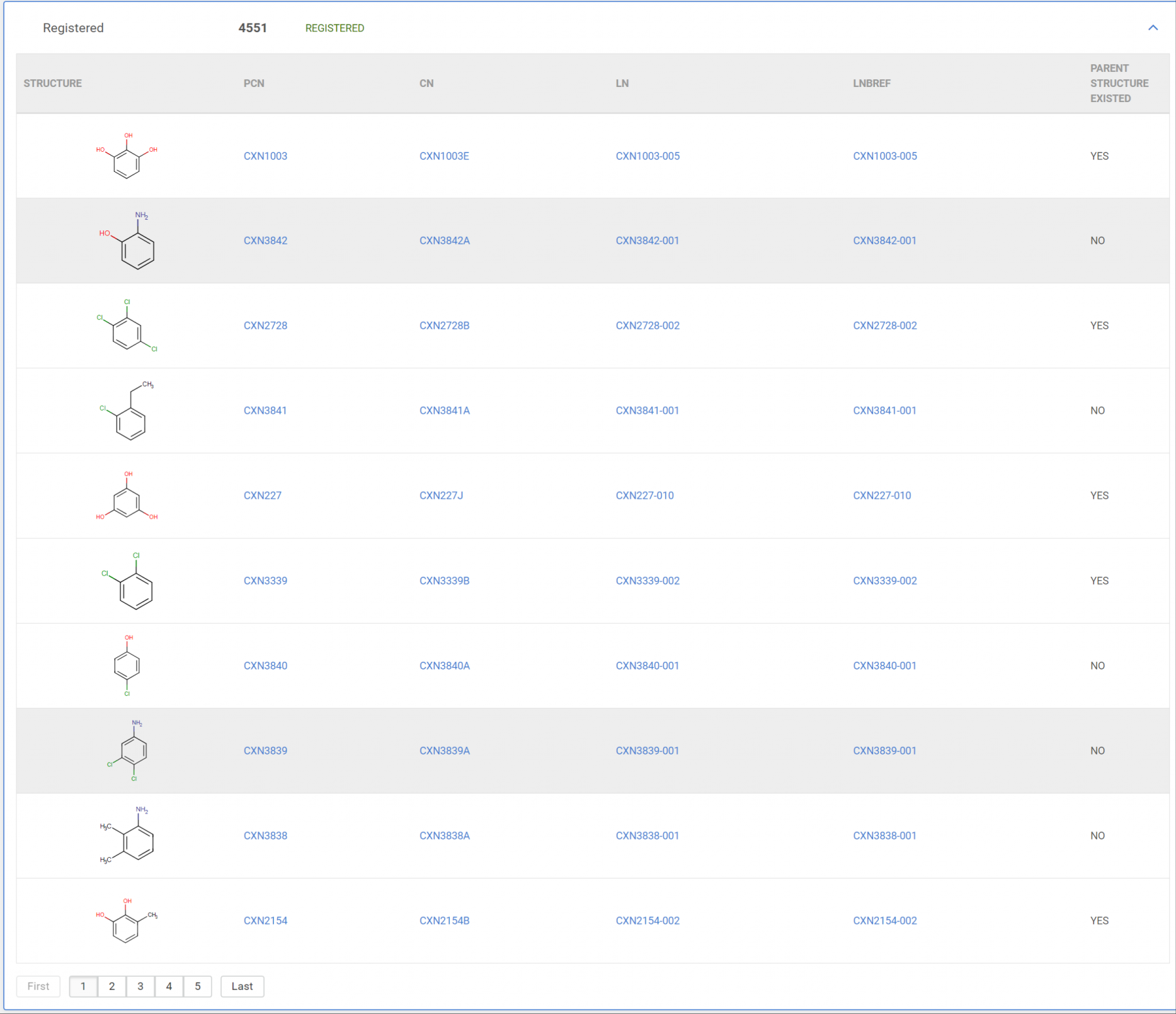 |
|---|---|
| Registered compounds |
The list of successfully registered compounds is paginated and contains all relevant Ids (PCN, LN, LnbRef, and CN-configurable) and the info whether the compound was a newly registered one or not.
Ready for registration and Failed submissions
During the two-step registration, the user is directed to the pre-registration summary page, where the report of the process can be seen. The submissions that would be registered fine, should end up in the Staging area and also appear in the summary page with "Ready for registration" status. Besides the submissions with "OK" status the failed submissions are also listed, similarly like in the case of a regular bulk upload process (Figure).
The failed submissions are displayed categorized by error type. The erroneous submissions are categorized by the following types: operational, structural and match. A donut chart (Figure) represents the submission distributions according to the error type.
The user can filter out the submissions by error type (Figure).
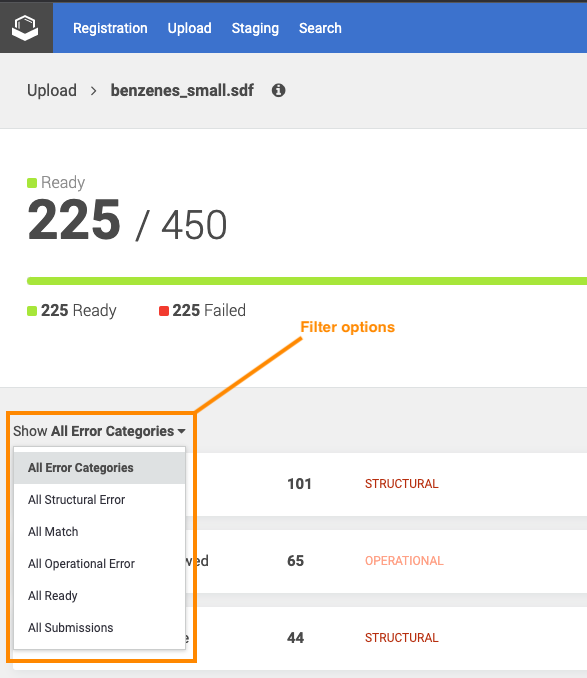 |
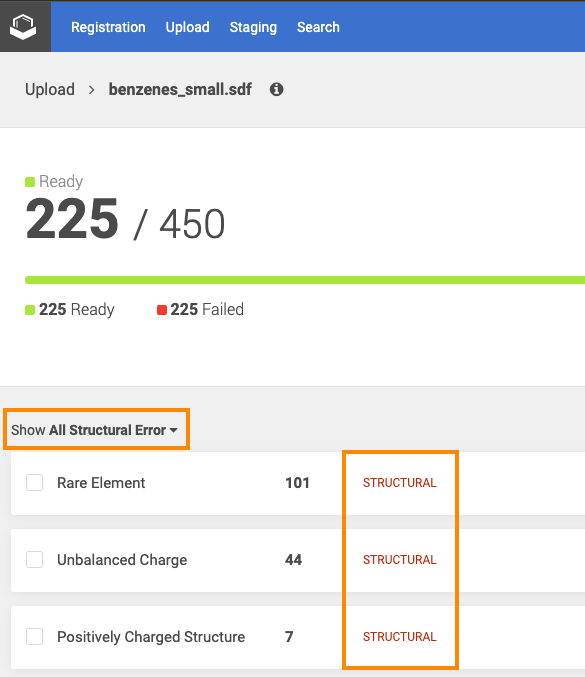 |
|---|---|
| Filter options on the Pre-registration summary page |
 |
|---|
| Selected structural errors on the Pre-registration summary page |
{info} Since version 23.2.0-2303302138 in case of only structural errors with no configured automatic fixes the submissions are present in each structural error category on the Upload summary page. (Figure)
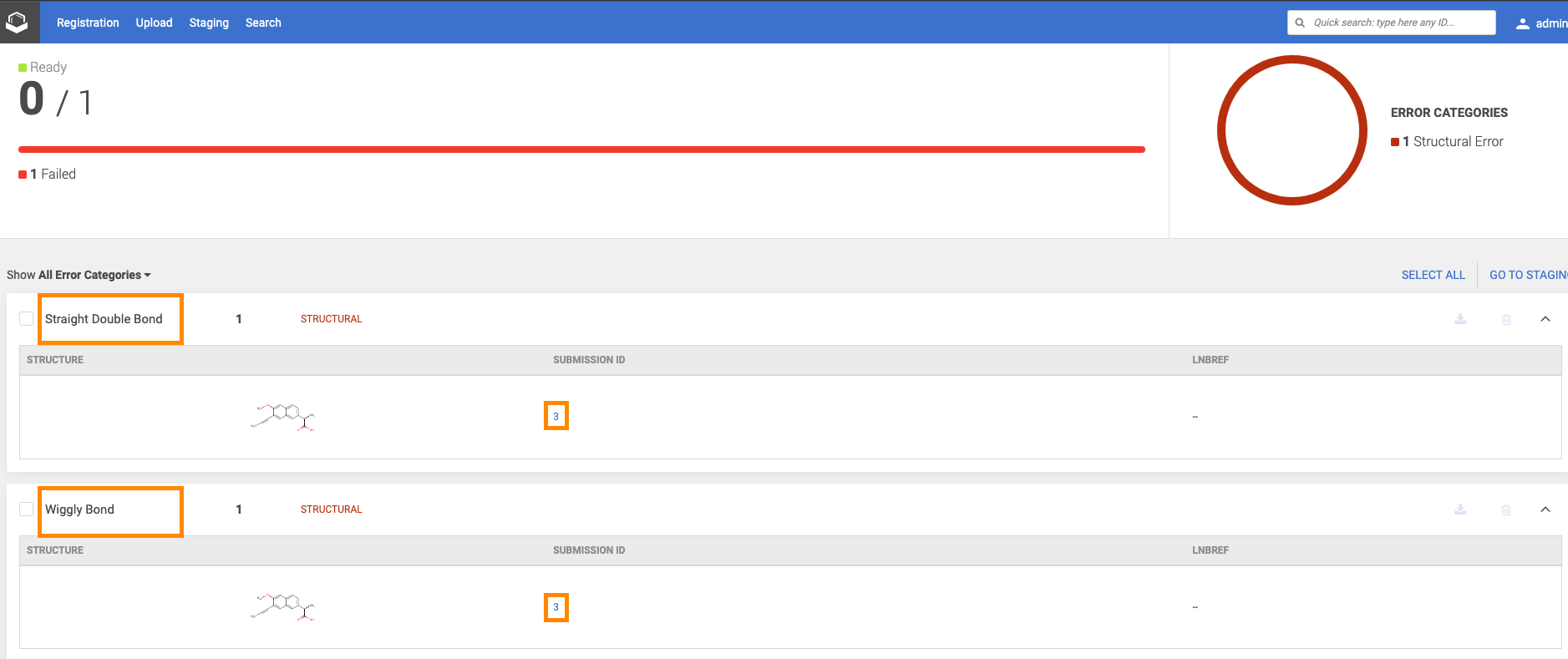 |
|---|
| A submission with two structural errors |
Submissions can be downloaded, deleted or opened in the Staging area for further analysis.
Download submissions
All submissions or just the selected one by error type can be downloaded in SDF format.
The downloaded submisisons within the SDF contain the following columns (12) with default settings when no additional data is provided/used:
structure, Submission ID, SALT FINGERPRINT, MOLWEIGHT, Restricted, LNBREF, Submission source, Submission CHEMIST ID, Submission USER ID, STATUS, Submission message, Submission date
When additional data are used, these will be also stored in the downloaded SDF.
Update submissions
The downloaded submissions can be corrected outside the Compound Registration system and can be later re-uploaded in an update process. The update process can be either performed in the Staging area or on the Upload Summary page.
The submission update is not always successful, the Update submission report shows a summary of the update action:
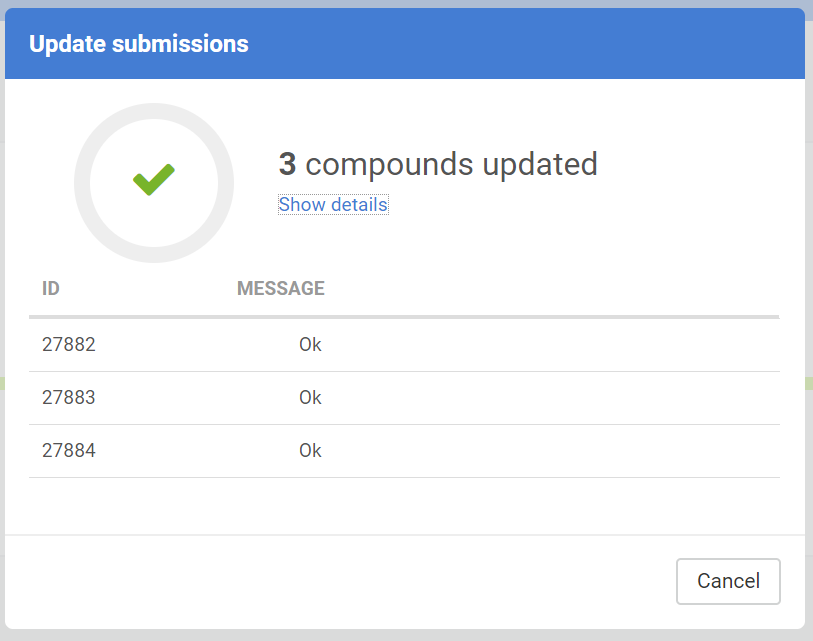 |
 |
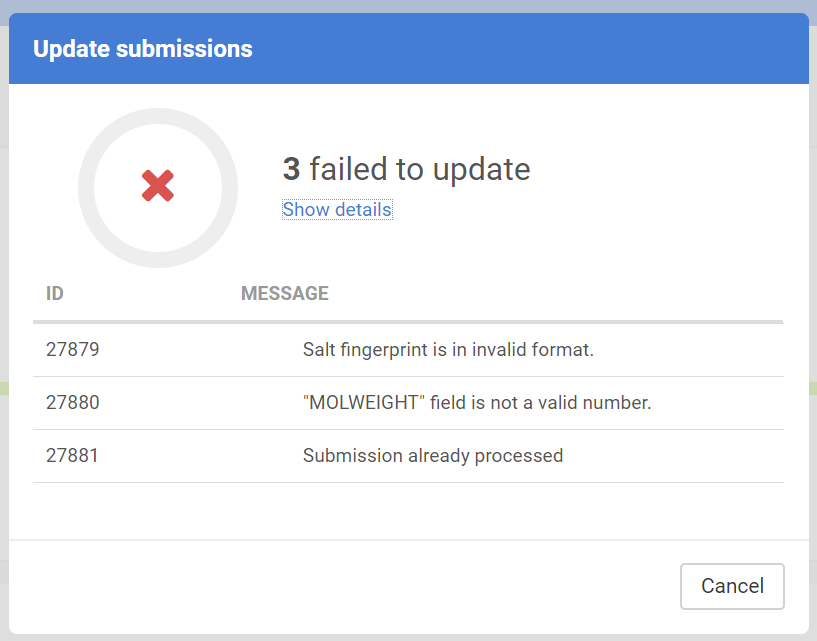 |
|---|---|---|
| Successful submission update | Partially successful submission update | Failed submission update |
The Update submission can have different messages:
| Message |
|---|
| OK |
| Submission already processed |
| Submission not found |
| No salt/solvate found with ID: ... |
| Salt fingerprint is in invalid format. |
| "MOLWEIGHT" field is not a valid number. |
| "Restricted" field is not a valid integer. |
| "Submission data is invalid. The source ... is unknown |
Upload report
The following file formats can be chosen:
- PDF report
- SDF report (since version 24.3.2)
- CSV report (since version 24.3.2)
PDF report
The upload report in PDF contains all items from the uploaded SDF with all the relevant info. The registered structures appear in the first section of the PDF, the failed ones are after.
The registered structures section contains: REGISTERED, structure, PCN, CN (configurable), LN, Project, SaltSolvateComposition, Parent structure existed, MF.
NO additional data (besides Project) is displayed.
The failing submission section contains status, structure, submission Id, Project, SaltSolvateComposition, MF.
A PDF download confirmation window appears in case of large files: "You are about to export more than 1000 compounds, which may take longer. Are you sure you want to continue?"
Submissions can be registered one by one from the Staging area (Submission page) or can be registered through a bulk operation from the Upload summary page with the Register All functionality
SDF report
The upload report in SDF contains all the successfully registered or Ready for registration items from the uploaded file. The failed submissions can be found in the submission errors SDF.
For the successfully registered submissions SDF report you can select the data columns you would like to include in your report.
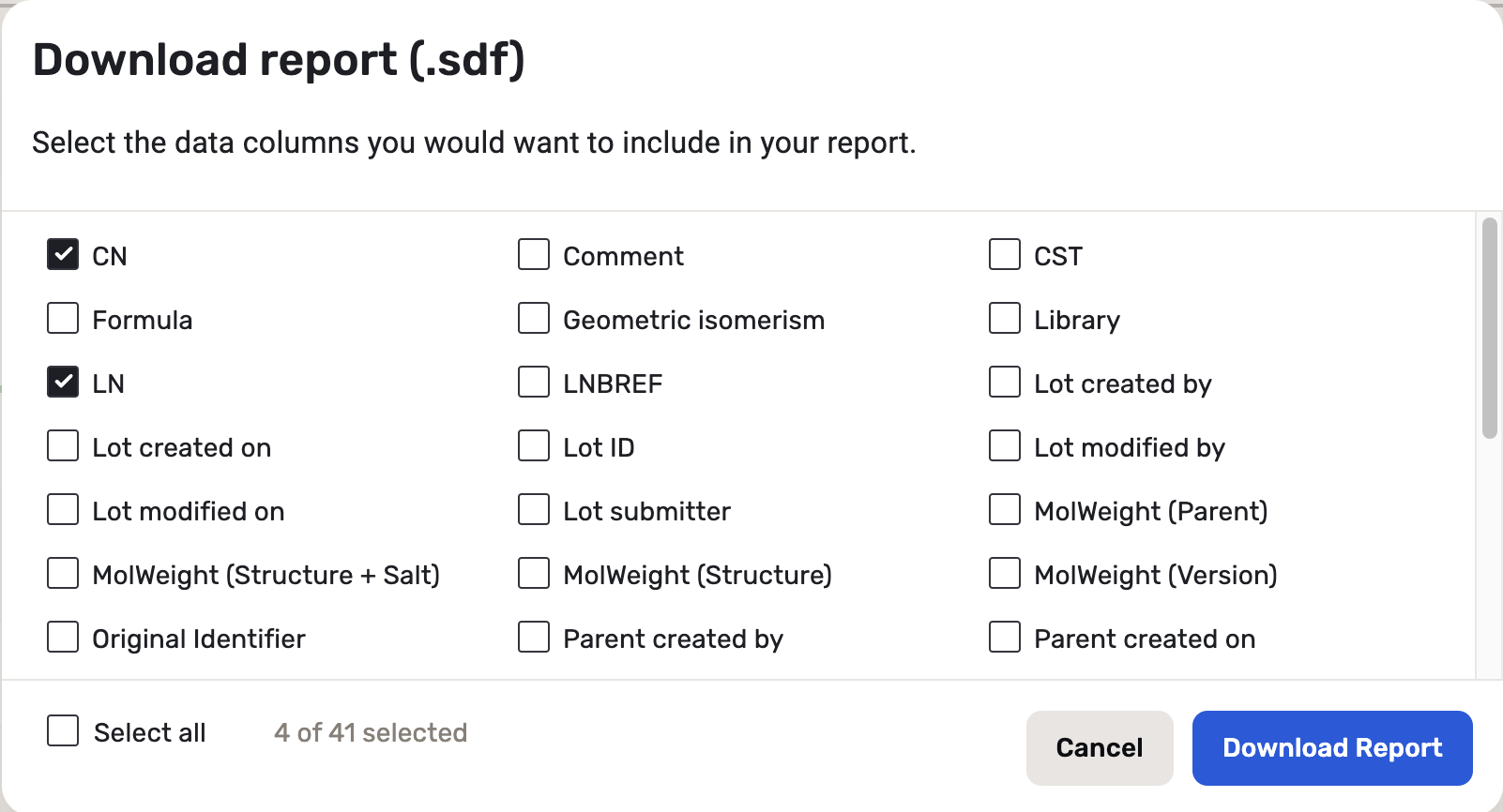 |
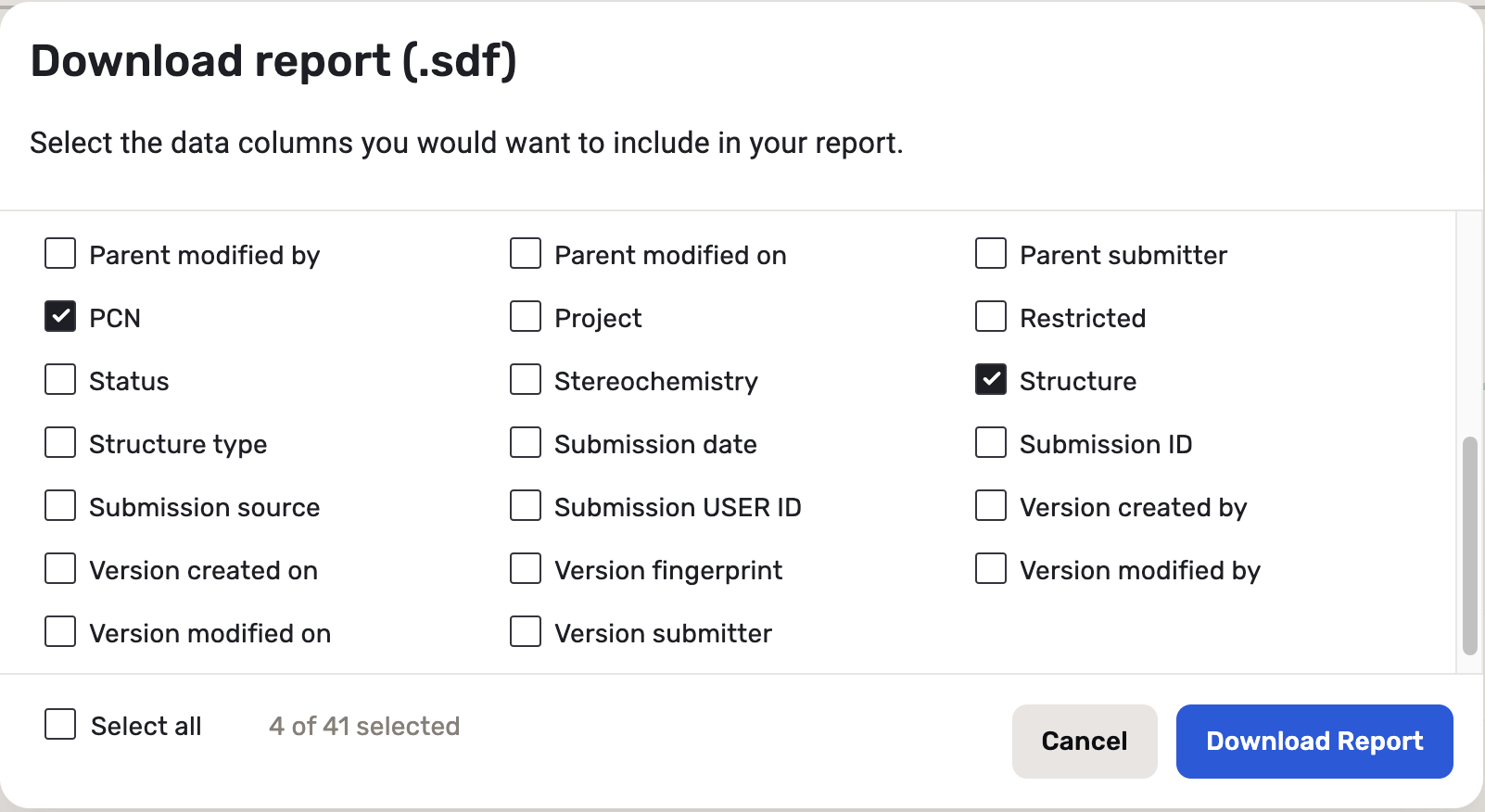 |
|---|---|
| Column configuration for SDF report |
The default columns are structure, PCN, CN and LN. The ‘column setting’ is saved per user, it persists even after logging out. Once the columns are set, the downloaded SDF will appear accordingly. The structure field can be turned off, in which case a “No structure” will be present in the SDF.
Empty fields like:
- additional data e.g. “Comment” with missing value
- internal fields like “Submitter” = “Submission CHEMIST ID” with no value
- empty CST
- empty project
will NOT appear in the SDF report even if they were selected in the configuration.
An SDF download confirmation window appears in case of large files: "You are about to export more than 1000 compounds, which may take longer. Are you sure you want to continue?"
CSV report
The upload report in CSV contains all the successfully registered or Ready for registration items from the uploaded file. The failed submissions can be found in the submission errors SDF.
For the successfully registered submissions CSV report you can select the data columns you would like to include in your report.
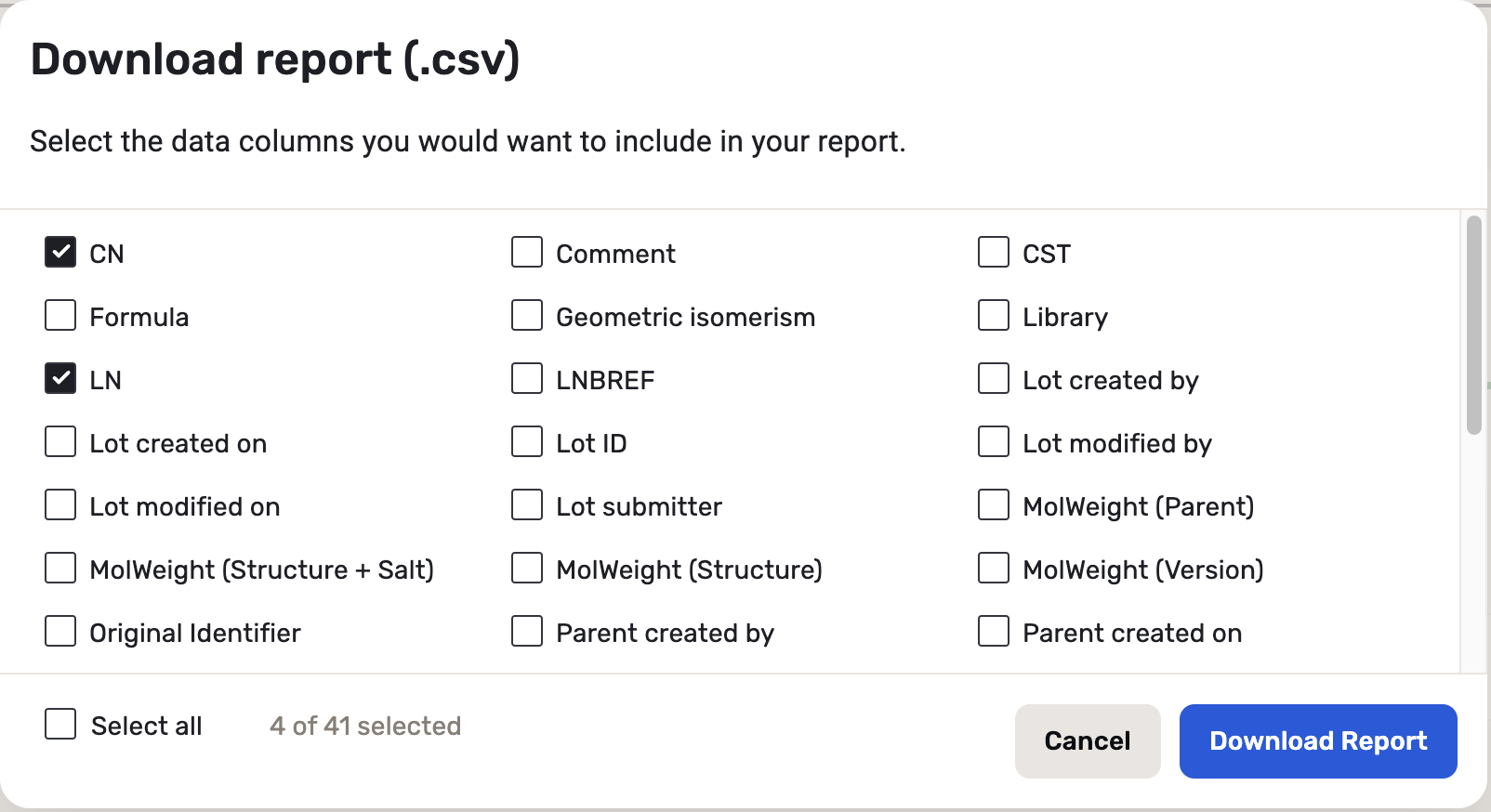 |
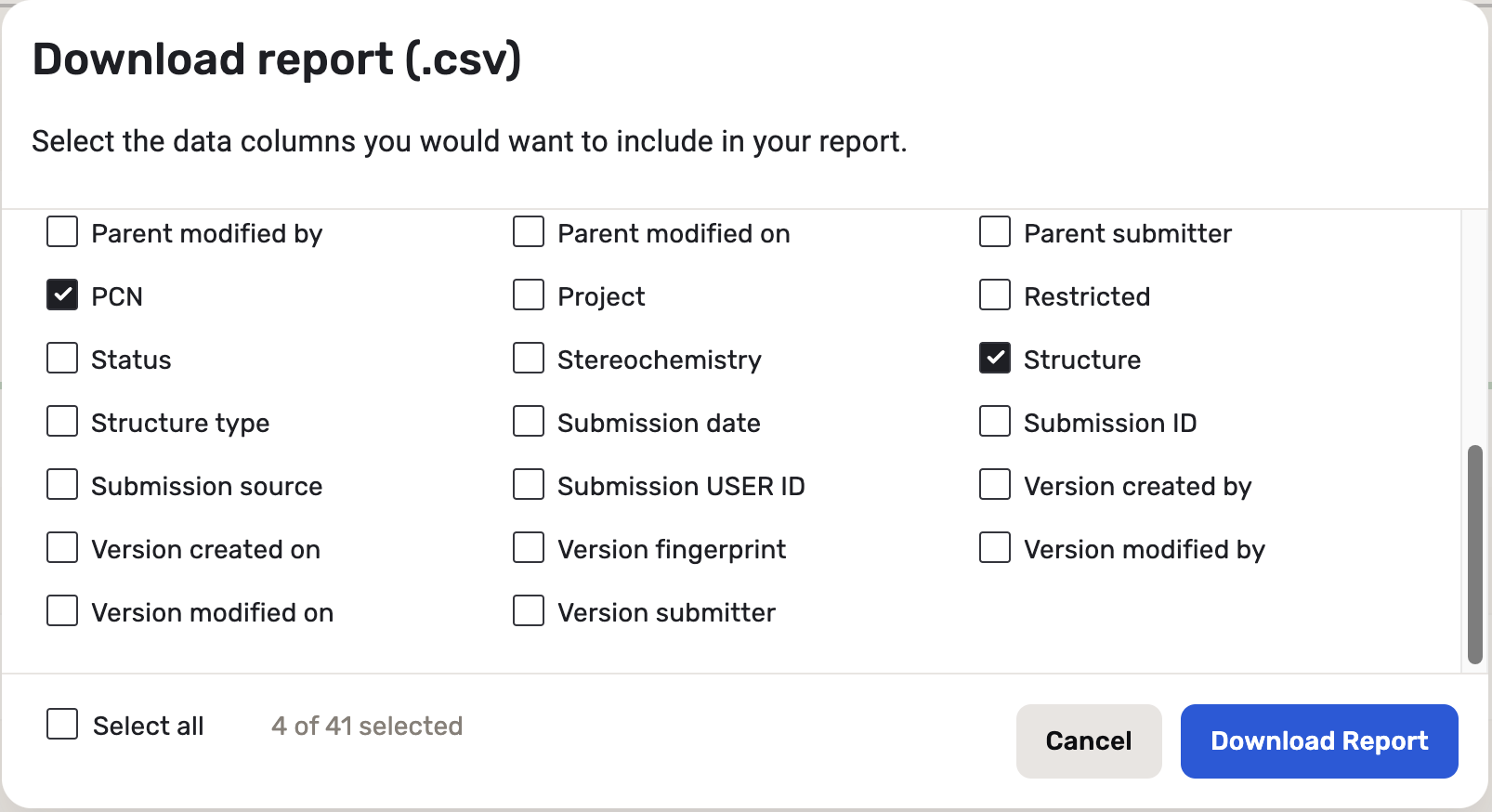 |
|---|---|
| Column configuration for CSV report |
The default columns are structure, PCN, CN and LN. The ‘column setting’ is saved per user, it persists even after logging out. Once the columns are set, the downloaded SDF will appear accordingly. The structure field can be turned off, in which case an empty field will be present in the CSV.
Empty fields like:
- internal fields like “Submitter” = “Submission CHEMIST ID” with no value
- empty CST
- empty project
will appear in the CSV report with empty values if they were selected in the configuration.
A CSV download confirmation window appears in case of large files: "You are about to export more than 1000 compounds, which may take longer. Are you sure you want to continue?"
Register All
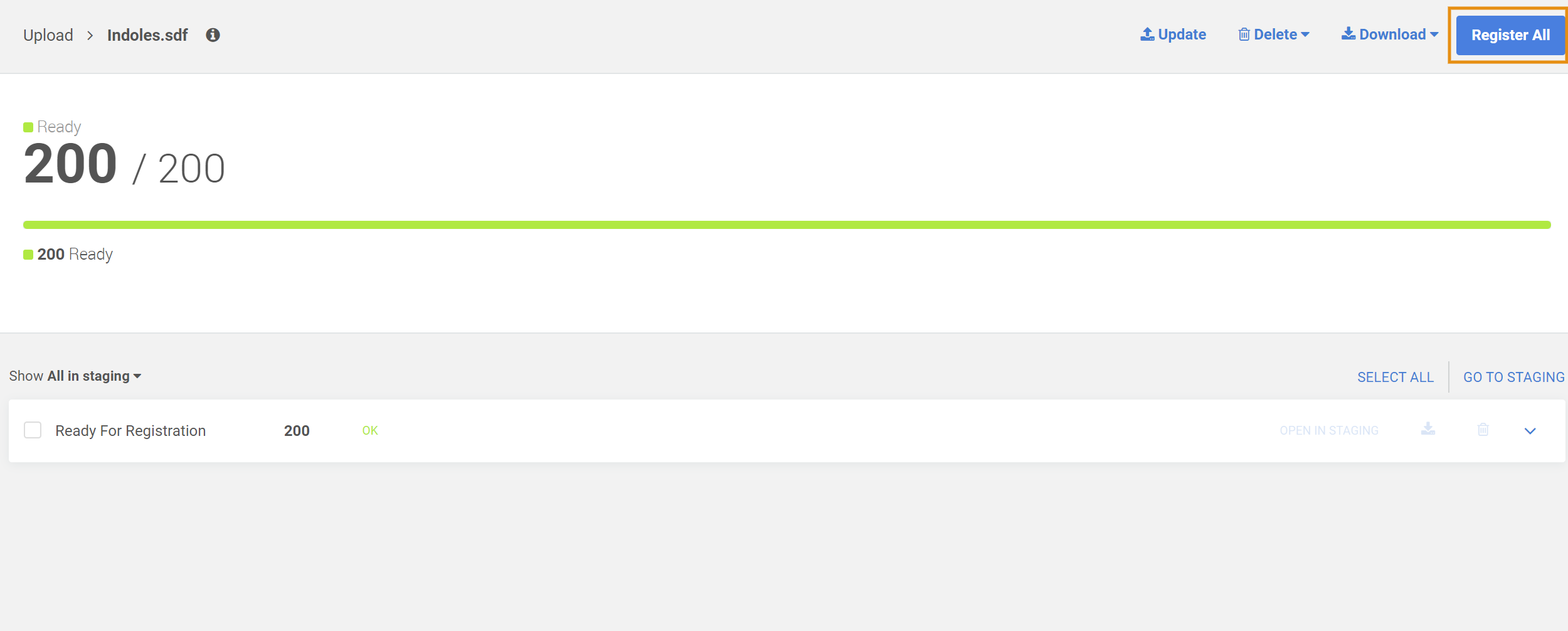 |
|---|
| Registering from the Upload summary page as a bulk operation |
Delete
{info} Please be advised that the SUPERVISE_UPLOAD role should be considered an administrative elevated privilege. When project-based filtering is turned ON, users with that role can delete compounds of an upload, even if these belong to a project, they do not have access to. They will however remain unable to view these submission and compound entries, if they do not have access to the respective project.
Since version 20.8.0 there is a possibility to delete bulk uploaded files, not just the submissions, but also the registered structures, in case they were not modified since the upload.
This feature can be found on Upload report page in the top right corner.
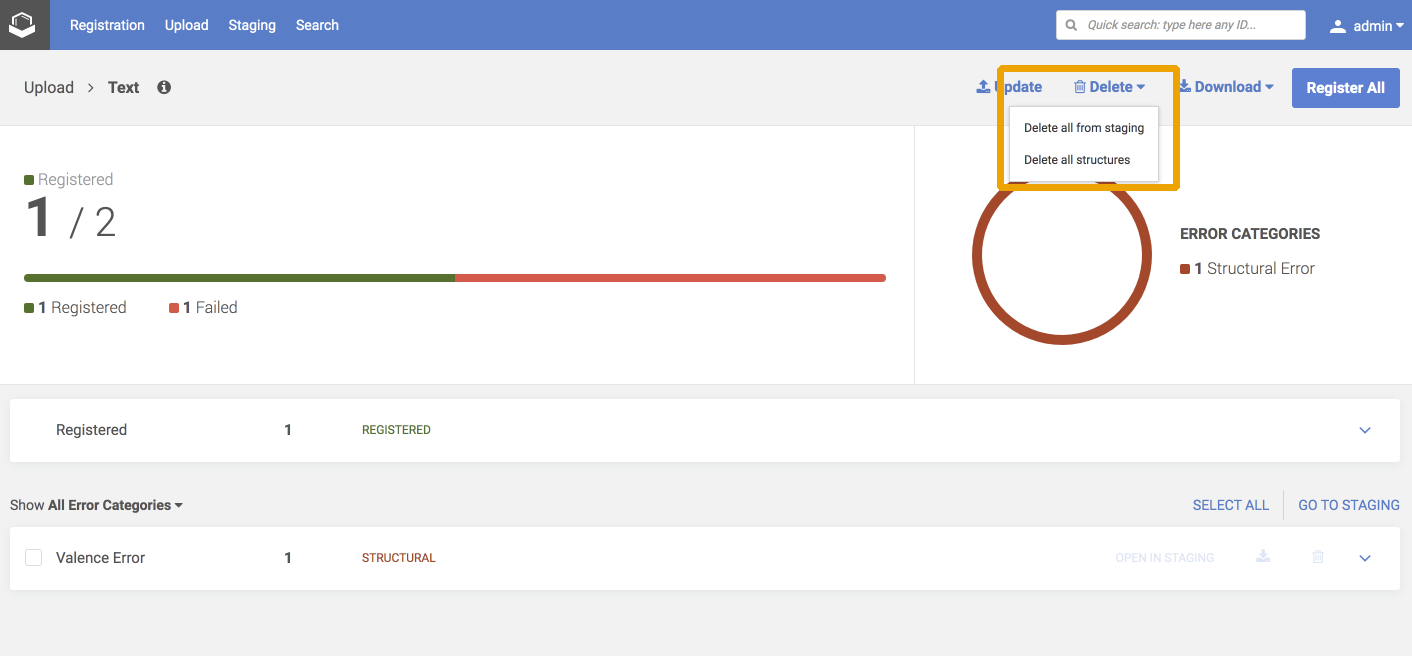 |
|---|
| Delete from the Upload summary page as a bulk operation
Delete all from staging
With the help of this function you can delete all submissions from staging that were created during this bulk upload.
Necessary role in case of your own upload:
- DELETE_SUBMISSION
Necessary roles in case of another user's upload:
- DELETE_SUBMISSION
- SUPERVISE_UPLOAD
Delete all structures
With the help of this function you can delete all submissions from staging and all registered structures that were created during this bulk upload. Registered structures can be only deleted if they were not modified since the upload.
Necessary roles in case of your own upload:
- DELETE_SUBMISSION
- DELETE_ID
Necessary roles in case of another user's upload:
- DELETE_SUBMISSION
- DELETE_ID
- SUPERVISE_UPLOAD
Cases when a structure cannot be bulk deleted:
- Uploaded structure cannot be bulk deleted if it was amended: the parent/version/lot structure or additional data has been modified.
- If the uploaded lot has been moved to another tree, the original parent and version created during the bulk upload will be deleted, but the moved lot will remain in the system.
-
Parent and version that was created during the bulk upload will not be deleted if a new lot has been registered to the tree since the bulk upload. After the deletion a report summarizes the result. If a parent/lot cannot be deleted, the IDs will appear in this report.
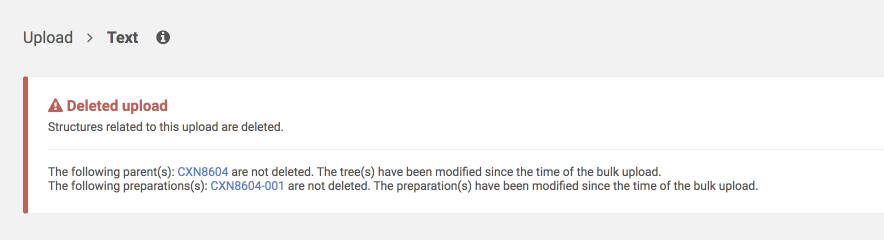
Bulk delete report (some parents and lots are not deleted)
Downstream
Since version 20.13.0: Bulk upload deletion is propagated to downstream.
Before this version as a workaround please use the downstream API to publish it manually.